How Can We Help?
Every member’s details within MiBaseNZ can be edited or updated in their own Editing Member page. You can also renew their membership on this page.
There are two ways to access the Editing Member page:
- When a new member has been added, in the second menu next to the Members List button, the member’s id number will appear, clicking that will take you to their details page

In the member’s detail page there is a pink Edit button. Clicking this will take you to the Editing Member page
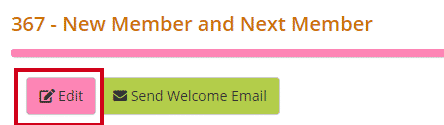
- With a member already in the system, click Members List, find the member you are wanting to edit and click the pink Edit button alongside it

You will see all the areas that have been filled out by the member or admin. The only information that is mandatory for this page is the fields with the red asterisk (*) next to it; membership type and the first and last name. The rest is up to the member to disclose if they wish.
Your toy library will probably require much more information than that so it is up to you to ask for this information from your members when they sign up.
This page lists exactly the same fields as the Add New Member page. Follow the link for more detailed information for each field.
The difference between the pages, however, is the column to the right of the Editing Member page which we will explain in further detail below.
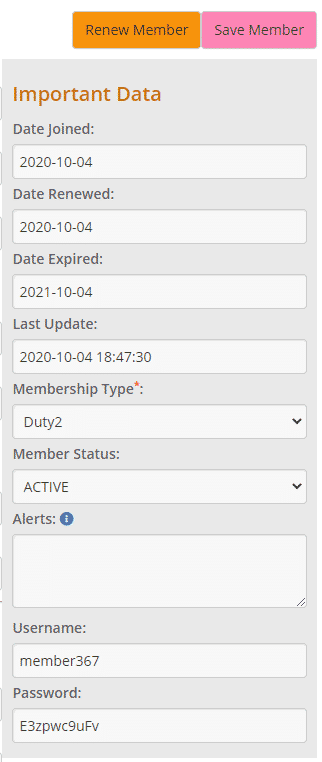
- Renew Member button: clicking this button will renew the member’s membership. Follow this link, Renewing a Membership, for further information
- Save Member button: click this button to save any updated member’s details
- Date Joined: date the member first joined the library
- Date Renewed: most recent date the membership has been renewed. This date will be the same as the date joined if it is a new member
- Date Expired: date the membership expires
- Last Update: the last date and time the member’s details had been edited
- Membership Type: if a member would like to change their membership type, select a new option from the dropdown menu. If a member is renewing their membership at the same time, the new membership type will need to be saved first before clicking the Renew Member button otherwise the new membership fee will not be added correctly to their payment page
- Member Status: a member’s status can be changed from active to locked or resigned by selecting from the dropdown menu. This is usually done if there have been issues with this member or you know this member has moved out of town and will no longer be returning.
- Alerts: this is specific for the member and will appear in their Member Website. It is good to use if you need to let the member know something specific for them
- Username/Password: the member’s login details for the Member Website. It is best to not change either the username as it is quite specific to the member or the password for privacy reasons.
