How Can We Help?
Being able to book your own duty on the Member Website is a great option to provide for your members as they can choose a time/day that is most convenient for them. MiBaseNZ’s Member Website makes booking a duty easy for members to do at home. Follow the steps below to see how to do it.
Step 1: Member Login
Members need to log in to the Member Website using their login details.
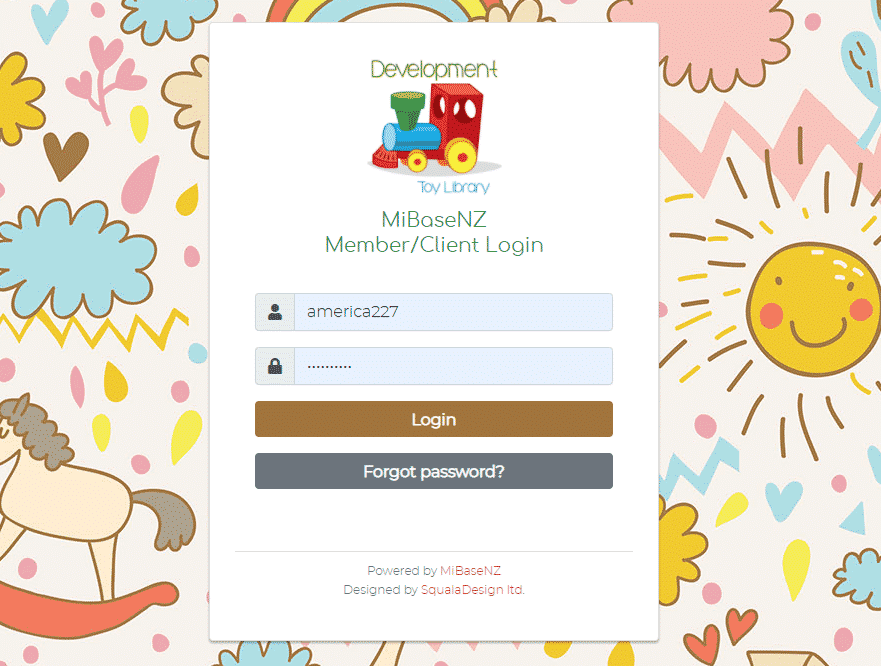
Step 2: Select Roster at the top of the page
Members will see a list of all the days available. If a duty is available there will be an Add My Duty button for that day. There usually is only a select amount of slots for each session so if this button is not there it means there are none available for that day. 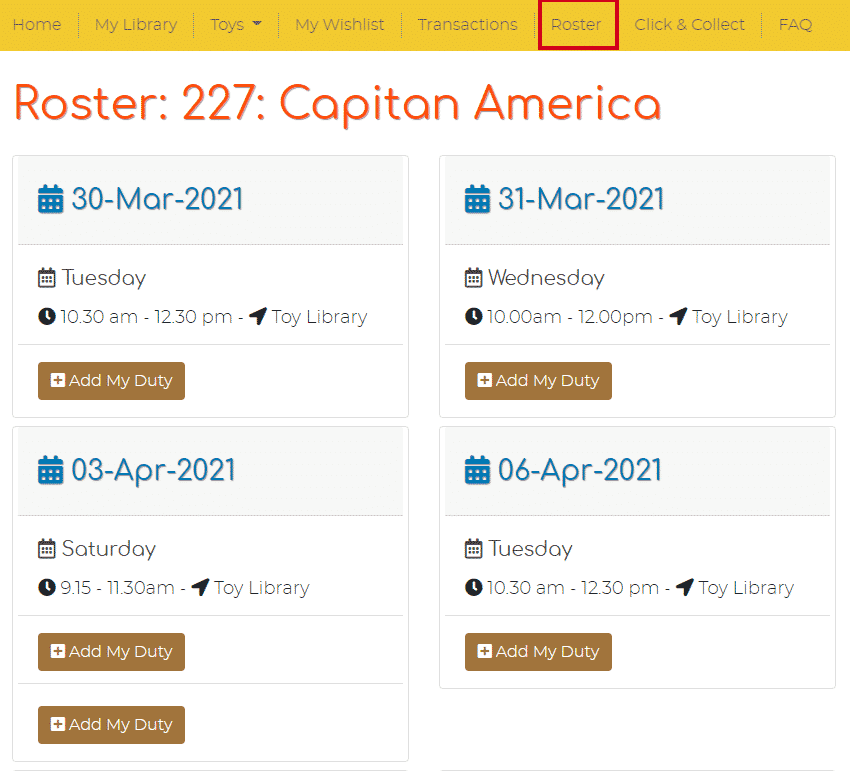
Step 3: Click Add My Duty
Select the session you would prefer and click the Add My Duty button. This button will then change to a red Delete My Duty button so if you change your mind or you can no longer make that session you have the option of deleting the duty.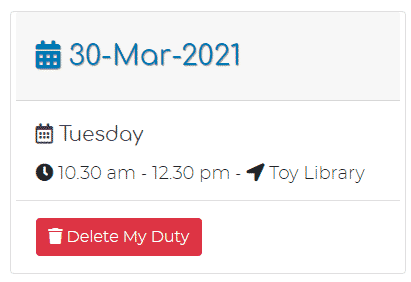
Your selected duty will then appear under the heading Roster Duties on the My Library page. The toy library will be notified of your duty booking.
You can also delete your duty on the My Library page under the heading Roster Duties. The toy library will also be notified when you delete your booking.
