How Can We Help?
This page is great for toy libraries who need to add a new toy to the system which is the same or very similar to an existing toy. By using MiBaseNZ’s Copy Toy page you can copy a toy’s information rather than retyping it all in again. The only difference will be the copied toy will have a different toy id number. Then, if need be, changes can be made to the copied toy via the Edit a Toy page. A great way to save time!
Go to Toy -> Copy Toy
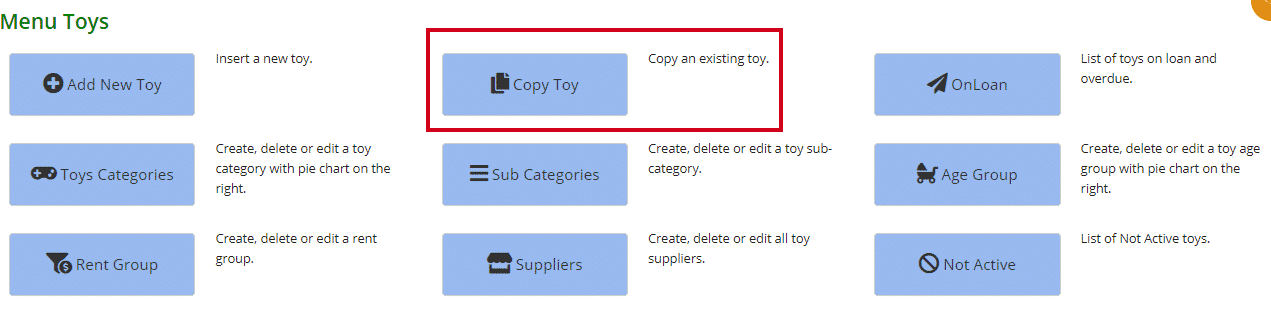
Before you start, you must know the name of the toy you are copying.
Start typing it in the Search Toy box and select the toy when the option appears.

The new toy id number will appear underneath as well as the category it is recorded under.
You will also be given the option of changing the Toy Category by selecting from the dropdown menu. If you do, a new toy id number and the category will update and change to what you have selected.
Otherwise, if you are happy for it to stay where it is, click Copy this Toy.

Once you have done this, you can select from the buttons that will appear underneath when you save the toy.

- Add another New Toy will take you back to the start of the Copy Toy page
- Toy Details will take you to the copied toy’s detail page
- Add more detail will take you to the copied toy’s Edit a Toy page where you can change information
- Toy List will take you to the Toy List page
