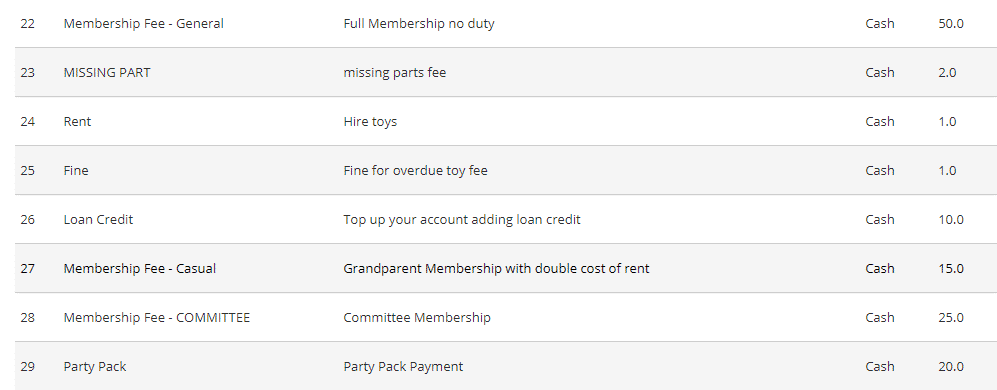How Can We Help?
To speed up the payment system you can create specific Payment Options with default fees specifically tailored for your library. Once they are set up, all you need to do is select an option from the dropdown menu in the Payments page.
The most important Payment Option would be for your memberships, creating a separate one for each membership you have entered in MiBaseNZ.
Other Payment Options may include toy hire payment or account credit, fines, or bonuses, whatever you would like.
Go to Member -> Payment Option 
Click the button to the right Add New 
All fields on this page need to be completed. 
- Category: the payment category, for example, Membership Fee or Fines. This will speed up the payment registration during the toy library session as the option can be quickly selected from the dropdown menu.
- Type Payment: cash, internet, bank transfer…
- Description: insert an extensive description of the payment to avoid any confusion in the future as to why that payment happened
- Default Amount: the default amount for the payment option. Insert the number only, do not insert $. This amount can be changed in the Payment page if need be, however for example if a missing part fine is always $5, this will be the default amount.
Once you have finished filling in all the data, click the pink Add a New Payment Option button. You will see the Success message appear or if there is a problem, the Error message. ![]()
Click OK and you will be taken back to the Payment Option List page.
Examples of Payment Options