How Can We Help?
Once you have clicked MibaseNZ’s Payment button in the top menu and have selected the member either via the member id or member search options, you are ready to make a payment.
There are two types of payments that occur on MiBaseNZ’s Payments page.
- Manual payments which warrant admin putting them through
- Automatic payments which once set up, MiBaseNZ automatically processes
Manual Payments
For Manual Payments to work, you need to make sure you have set up your Payment Options. Once this is done, Manual Payments should be quite quick and easy to do.
Follow this link to find out how to make Manual Payments in the Payments page.
Automatic Payments
Automatic payments are linked with various settings, pages and buttons within MiBaseNZ and will automatically occur when activated or selected.
Follow this link to find out about each type of Automatic Payment and how and when it appears in the Payments page.
You also have the option of editing a payment or if there has been a mistake, deleting a payment.
You will see next to every transaction on the Payment page a green Edit button and an orange Delete button.

Editing a payment
To edit a payment for whatever reason you decide whether its to add more details, change the amount or payment type, you just need to click the Edit button and make the changes. You can either type in the fields or select another option from the dropdown menus. Once done, click Save.
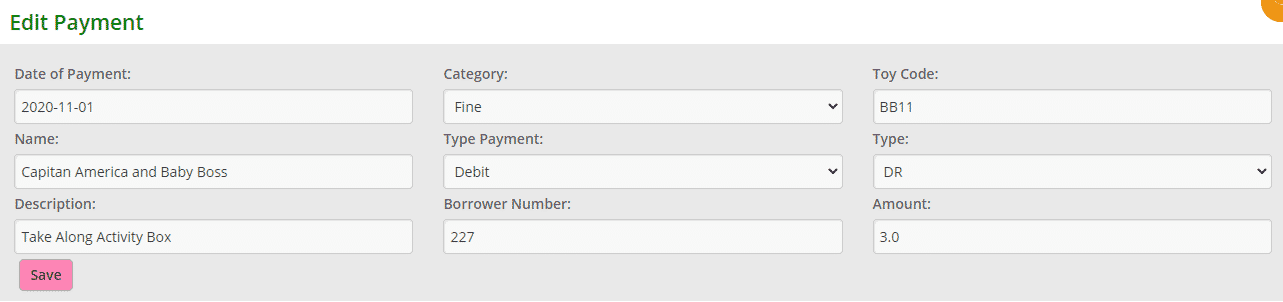
A Success message will appear.

Deleting a payment
If an incorrect payment has been made you could either refund the payment or simply just delete it. It is a two-step process to firstly, avoid accidentally clicking the Delete button and losing all information, and secondly, give you the option of recording a reason as to why you are deleting the payment.
Click the Delete button, add a reason and click Delete.
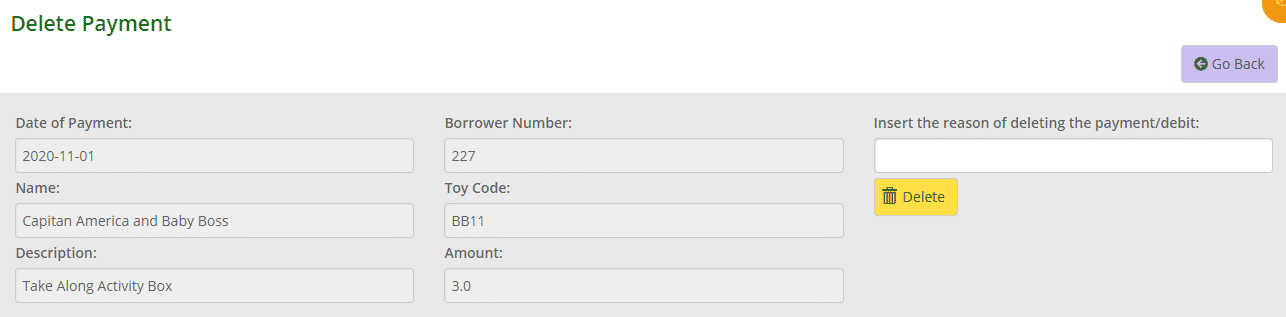
A Success message will appear.

