How Can We Help?
A resigned member is a member whose membership has been expired for quite some time. Their details are stored in the Not Active Members page in MiBaseNZ. Follow this link for further information.
When a membership expires and they choose not to renew it, their details are saved within MiBaseNZ but in the Members Expired page. As mentioned in the Members Expired article, you can decide how long you want your members to stay in the expired list before being moved to the Not Active list.
If you know for certain a member is no longer returning you can also manually resign them and move their details into the Not Active list by editing their detail page and changing their status to resigned.
Now, what happens when a resigned or not active member returns to your library and would like to become a member again?
The good news is they are already in the system so there is no need to create a new member ID for them.
This is what you do:
- Go to Member -> Not Active
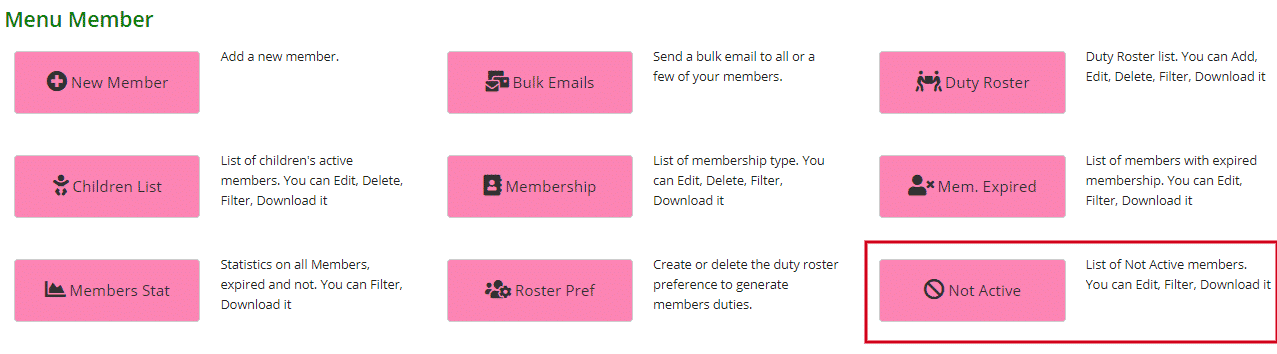
- Search for the member’s name in the Full Name search field and change their status to RE-ACTIVE by selecting from the dropdown menu. Click the blue View button.

- You will now be taken to their details page.
Click the pink Edit button.

- Change their membership type by selecting from the dropdown menu.
Note: you can also change their status here instead of in the Not Active page as suggested in Step 2.
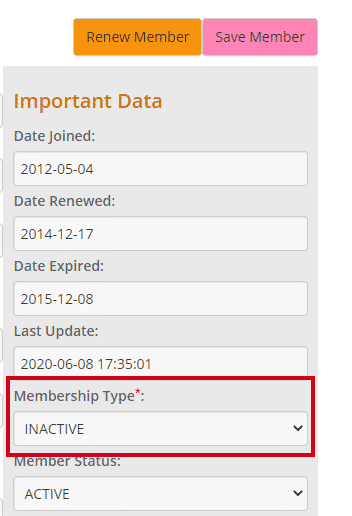
- Check all their contact details and amend if necessary.
- Click Save Member.
(You must click Save Member first before clicking Renew Member otherwise the changes won’t be saved)
 A new page will appear with a Success! message. Click OK.
A new page will appear with a Success! message. Click OK.
This will take you back to the member’s details page.

- Click the pink Edit button again and then click Renew Member.
Another Success page will appear with the membership fee amount, new expiry date and the button Send Renew Membership Email if this option has been set up in your system.
Follow this link Membership Renewal email if you would like to see how.
 Clicking OK will take you back to the member’s detail page.
Clicking OK will take you back to the member’s detail page.
Clicking Send Renew Membership Email will take you to the send email page. Scroll down to the bottom you will see the button Send Renew Email, click that to send the email.
The membership fee amount added will be seen in the member’s payment page. To see this click the Payment button in the top menu. You will see the fee added and the account balance will adjust accordingly.
