How Can We Help?
MiBaseNZ’s Returned page lists all returned toys. Previously, MiBaseNZ could only print a report of that day’s returns. With this page, you can now search for and view toys returned on a particular day or over a period of time by using the date range search fields.
To view this list, go to Toy -> Returned
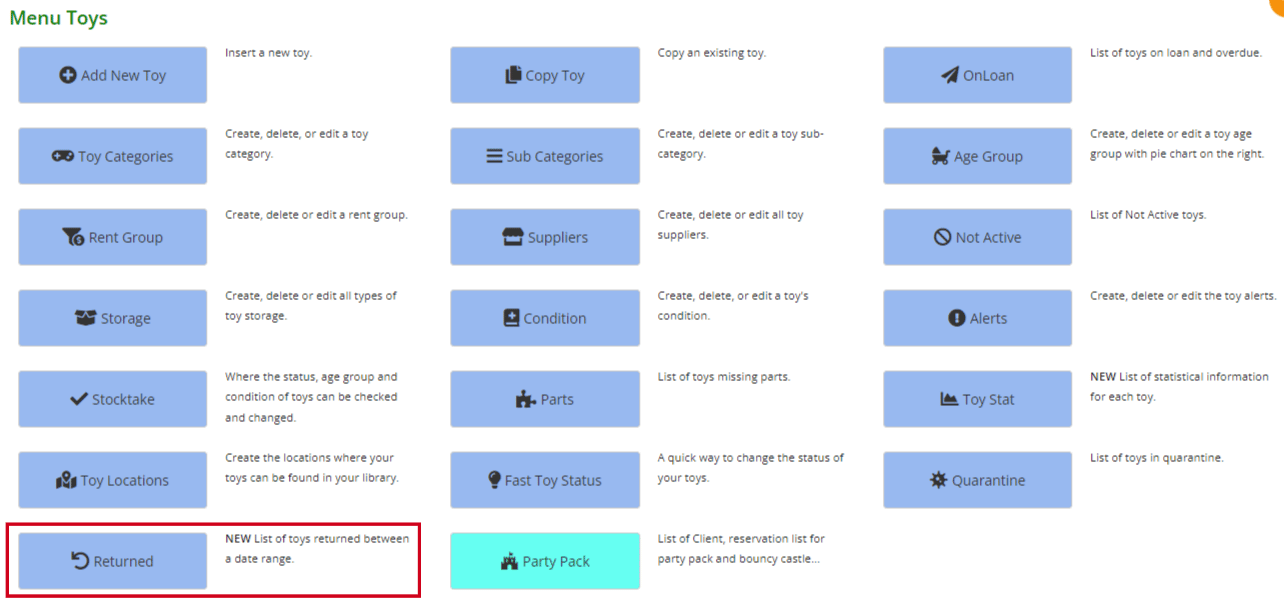
The most recent toys will be listed first.
If you wish to view toys returned for a particular session or for a given period, select the Start Day and End Day from the dropdown calendars, and click Search.
Click Reset to refresh the page.
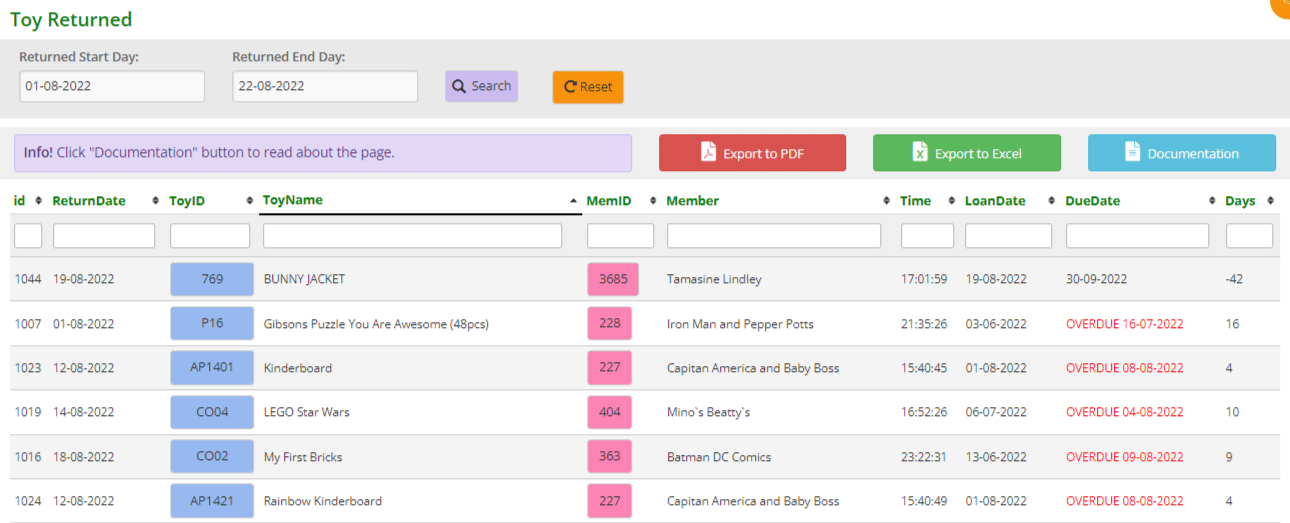
- id: the number generated for each returned toy; the higher the number the more recent the return
- ReturnDate: the date the toy was returned
- ToyID: the toy’s individual ID. If you hover your mouse over the blue box the image will appear. If you click the box you will be taken to the toy’s detail page
- ToyName: name of the toy
- MemID: the member’s id number. If you click the box you will be taken to the member’s detail page
- Member: the name of the member who returned the toy
- Time: time the toy was returned
- LoanDate: the date the toy was hired out
- DueDate: the date the toy was returned. As can be seen above, if the toy is overdue it will say so in red
- Days: the number of days the toy was loaned out. A negative number means the toy was returned that number of days before it was due. A positive number means the toy was returned that number of days past its due date
You can download this list to PDF and/or Excel by clicking the Export to PDF or Export to Excel buttons. This will export the full list.
If you want to download a filtered list, either use the date range option mentioned above OR export to excel and sort or filter through there.
You can also decide how many rows you wish to see on the screen by using the pagination at the bottom of the list.

