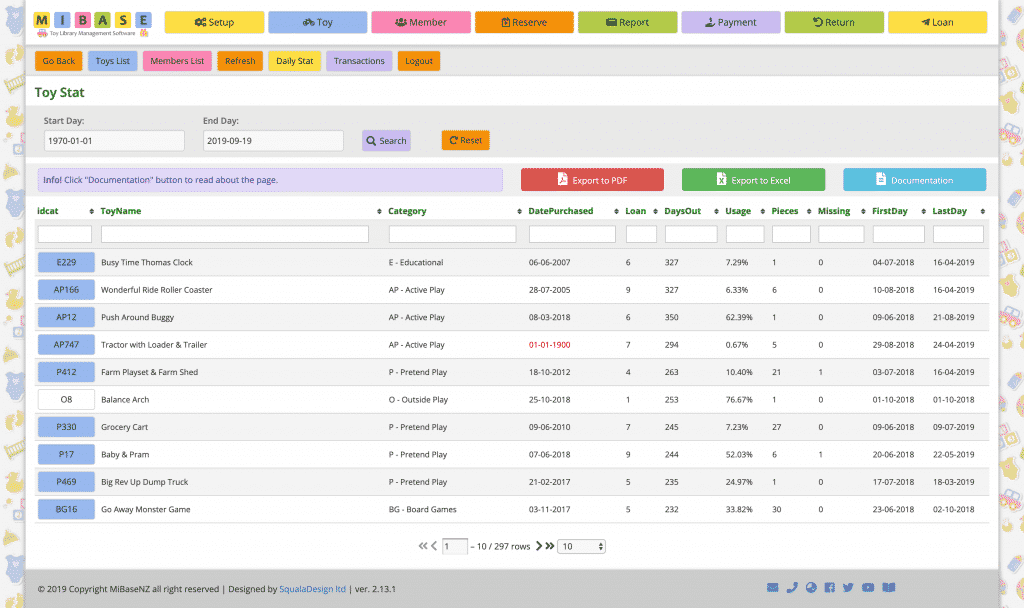How Can We Help?
MiBaseNZ’s Toy Stat page has been created to give you an idea of the situation of all your active toys in your library. It is particularly useful in seeing the % of usage, number of missing pieces or the popularity of the toy.
Go to Toy -> Toy Stat 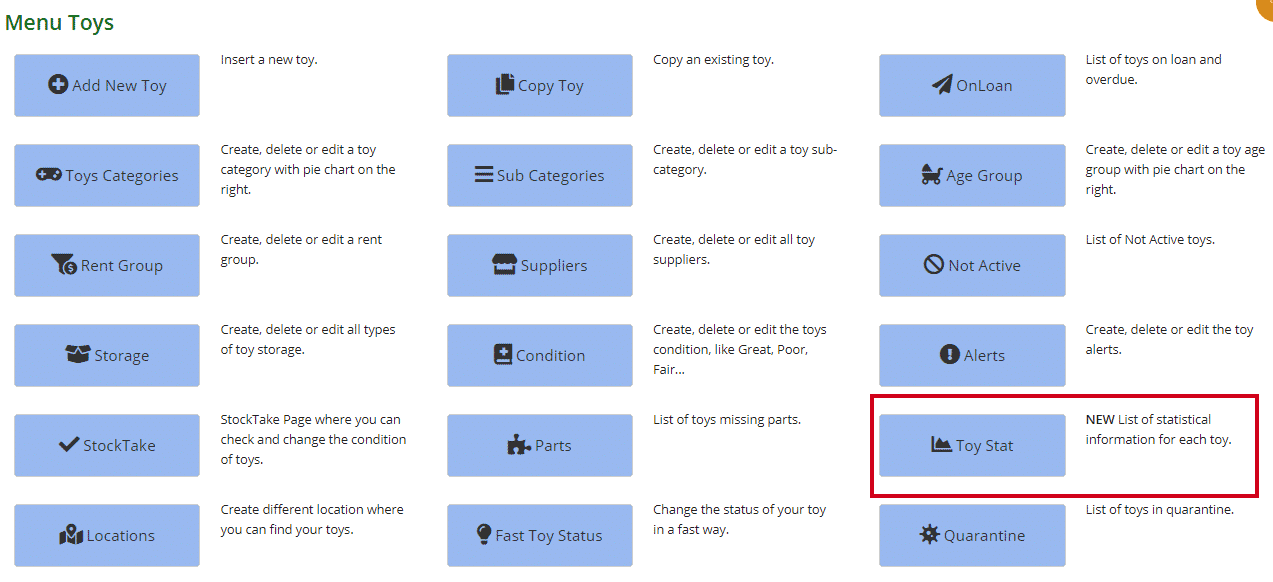
As you can see from the page, there is quite a lot of information listed there. See below for explanations of each column.
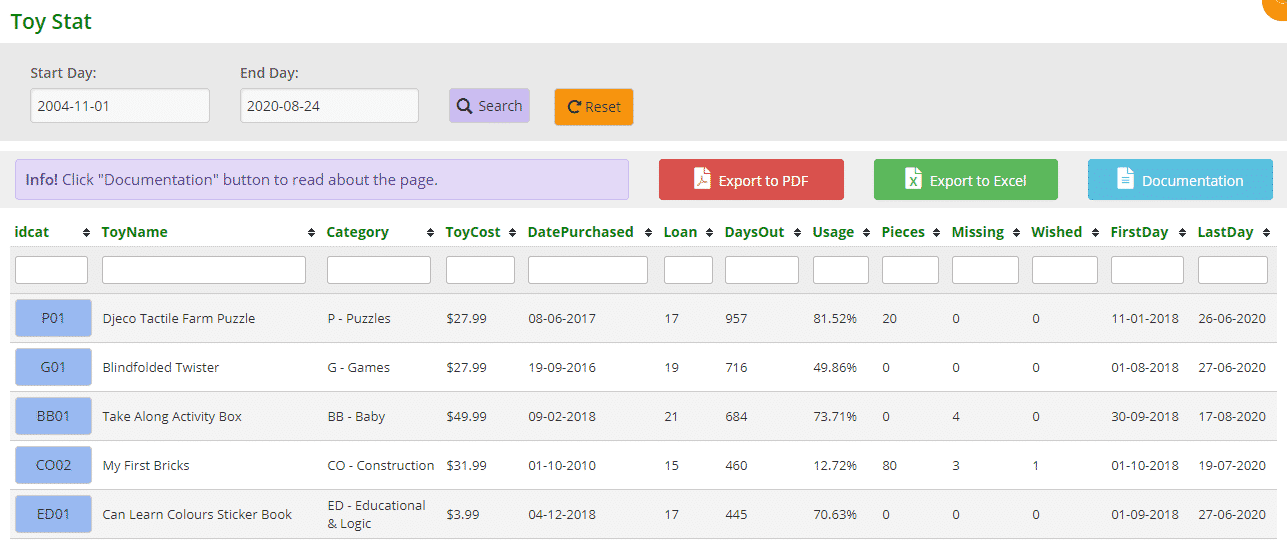
- idcat: toy ID number. If the box is blue, an image has been uploaded, if it is white there is no image
- ToyName: toy name
- Category: category ID and category description
- ToyCost: cost of the toy
- Date Purchased: when the toy was bought or received, this date needs to be correct for the following stats to be accurate
Note: if the date purchased is red, it means that the date is before 31-12-1990, so it is too old to be correct! - Loan: how many times the toy has been loaned
- DaysOut: how many days the toy has been out on loan, this includes days overdue
- Usage: it is a calculation from when the toy was bought and how many days the toy was out (DaysOut/DaysFrom Purchase*100)
If the number is 0%, it means either the toy is not popular or it is a very recent purchase
This figure is important for determining a toy’s popularity, or not - Pieces: the number of pieces
- Missing: the number of missing pieces. This figure is good for stocktake
- Wished: how many times a member has added this toy to the wishlist and the toy has been reserved/loaned
- FirstDay: the first day the toy has been loaned
- LastDay: the last day the toy has been loaned
By clicking the blue ‘Documentation’ button on the right you will see a short instruction on this page.
You can also download the list to PDF and/or Excel by clicking the ‘Export to PDF’ or ‘Export to Excel’ buttons. This will export the full list, not a filtered list. If you want to download a filtered list, export to excel and sort or filter through there.
To sort or filter the list, click the arrows next to the heading you want to sort or filter the list by or type in the search boxes underneath the headings. For example:
- By category: type in ‘puzzle’
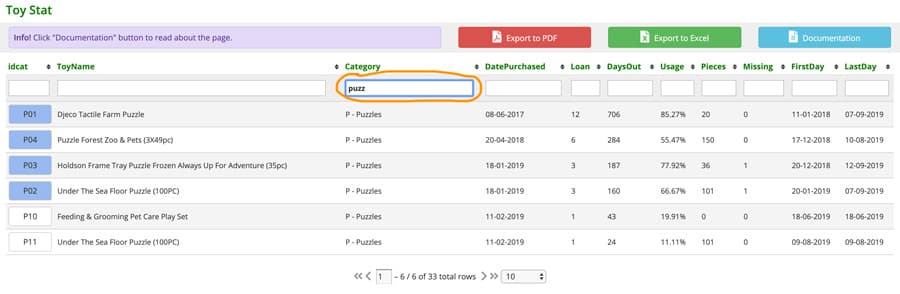
- By date purchased: type in a date
You can use math equations to filter the table if you like to see only the toys with a purchased date after or equal to 01-01-2018, just write in the input:
>=01-01-2018. The pagination on the bottom will tell you how many toys you have in the range, in our case 71
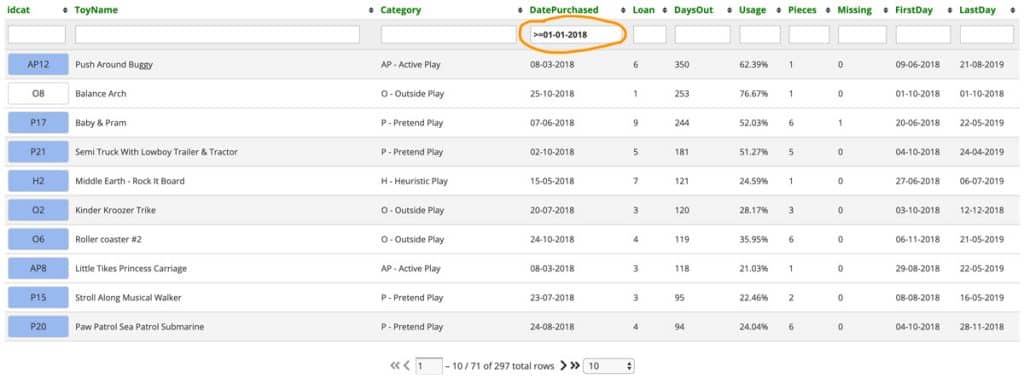
- By dates: To see the statistics in a specific date range, use the Start and End dates on the top of the page. Click Search when you decide the dates and Reset when you like to see all the toys. The default END date is today.