How Can We Help?
As outlined in The importance of toy categories article, MiBaseNZ’s toy category setup must be completed before adding in your toys and acquiring new ones.
To start adding in your different types of toy categories, go to Toy -> Toy Categories.
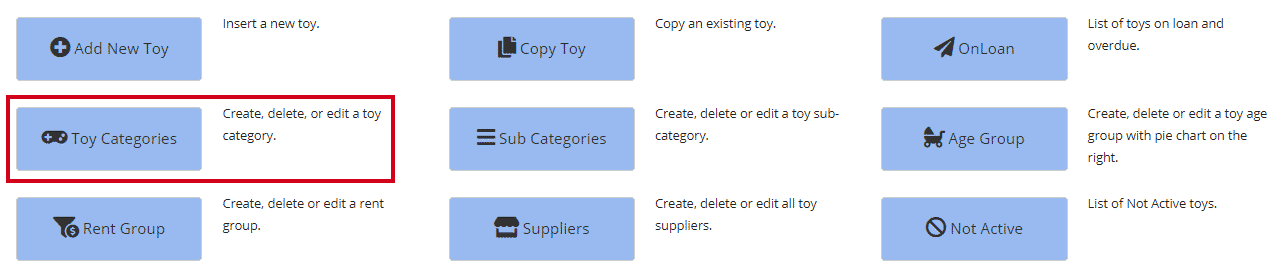
Then click the blue Add New button at the top right of the page.
Fill in or select from the dropdown menus.

- Category Code: No more than three characters. Make sure it aligns with the description, for example, Active Play = AP
- Category Description: must be specific to the toys
- Party Pack: you can choose which category you would like included in the Party Pack if your toy library is using this module
- Loan Period: Would you like this category to be the same as what is selected for each membership type (Normal) or would you like this category to be Half that loan period?
- Public?: Would you like this category visible in the Public and Member Website, yes or no? If you have just created a category and you have no toys added yet, it will be better to choose No.
Once you have added in all the fields click Save.
You will see the Success message appear underneath. An Error message may appear if there is a problem.

Clicking OK will take you back to the Toy Category List page.
Once you have created the toy category, to add its rent value, you will need to edit it by clicking the blue Edit button alongside it. For further information, go to Editing a toy category.
If you would like to delete a toy category just added, it is as simple as clicking the orange Delete button alongside it however if there are toys already listed in the category you will need to move these toys before deleting. To see how, go to Deleting a toy category.
