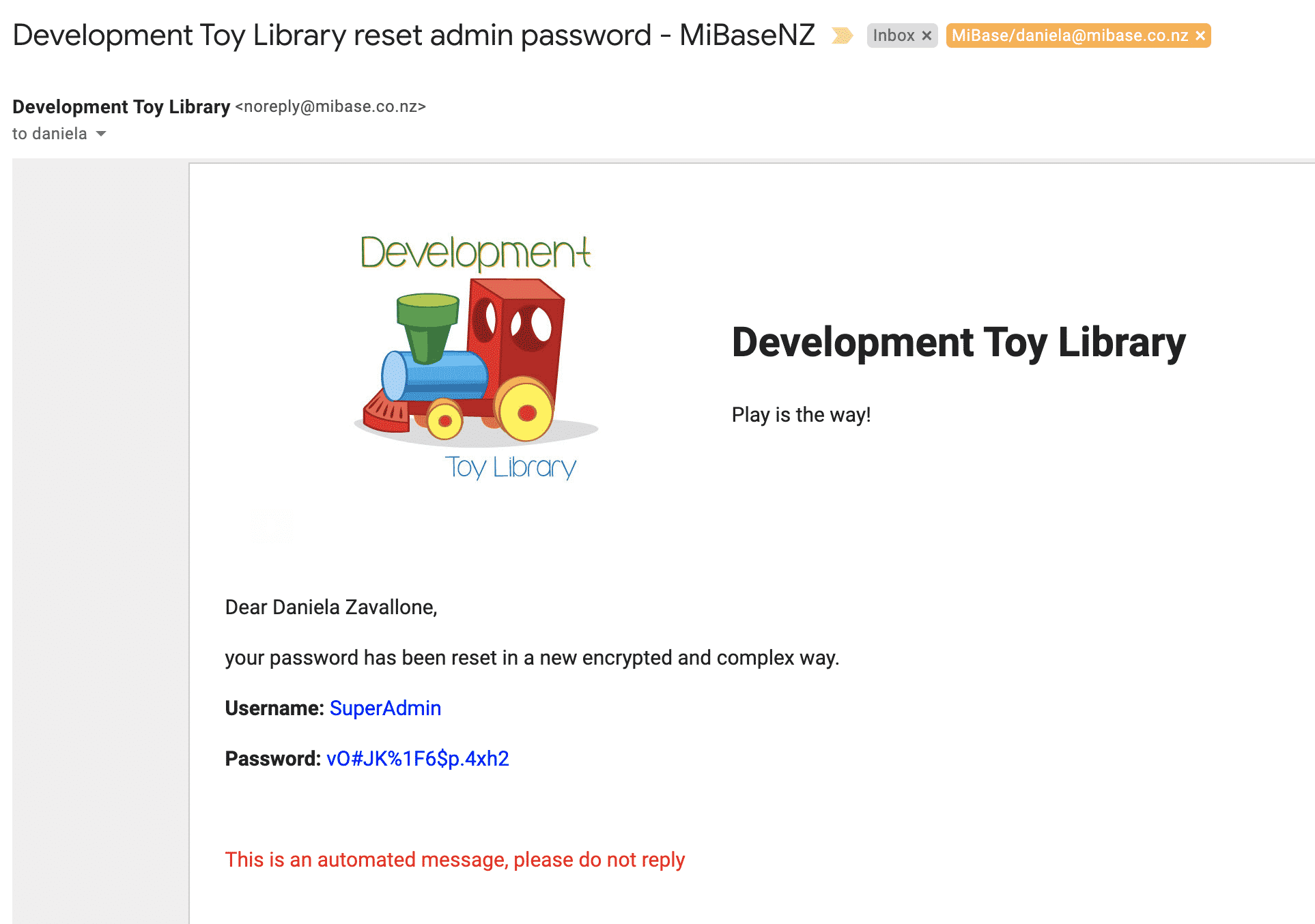How Can We Help?
MiBaseNZ has created a more secure and better encrypted password procedure for all administrators and volunteers using the MiBaseNZ system ensuring better protection and security of all private information and sensitive data we have stored on ourselves and our members.
There are some minor changes to the admin login page. The Home button has been removed and a Forgot Password? button has been added.
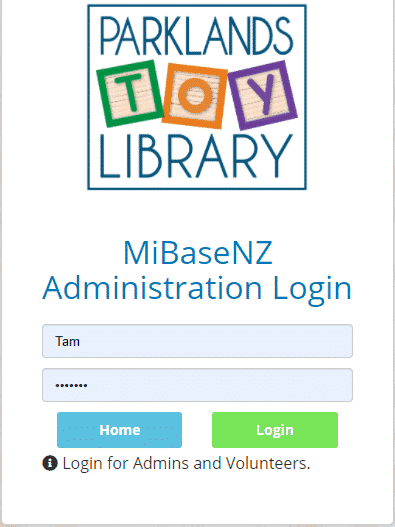
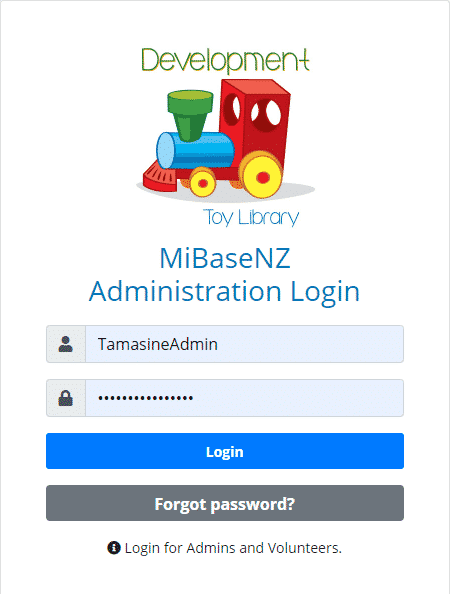
For this to take effect, all admin and volunteers must follow these very simple steps.
Note: new member logins and password procedures will go live by mid-2022.
Step 1:
Go to the admin login page and login in as per normal with the password you have. The following Password expired! message will appear.
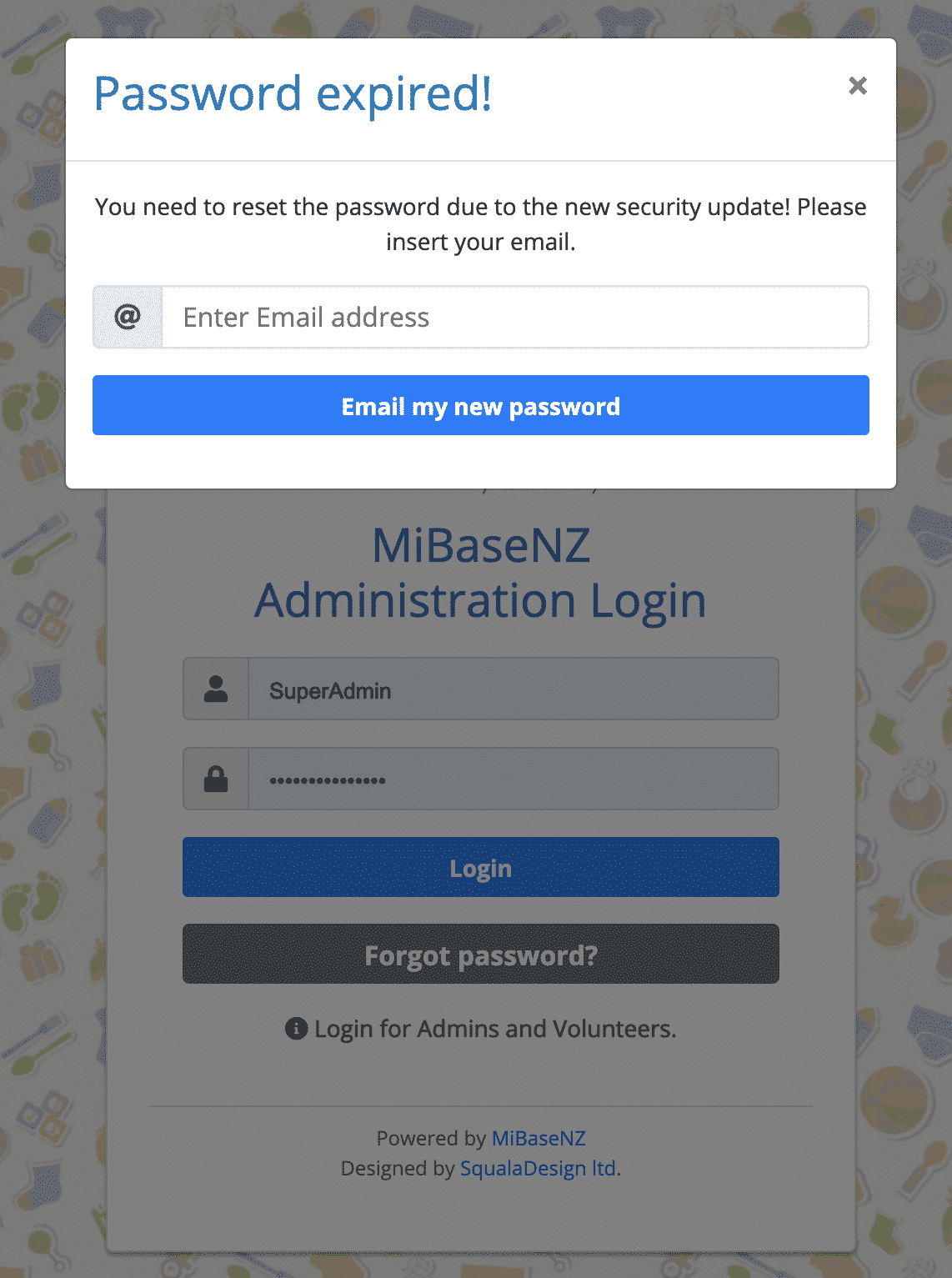
Step2:
Insert the email address that you used to register as an admin or what you have saved as part of your admin details.
Click Email my new password.
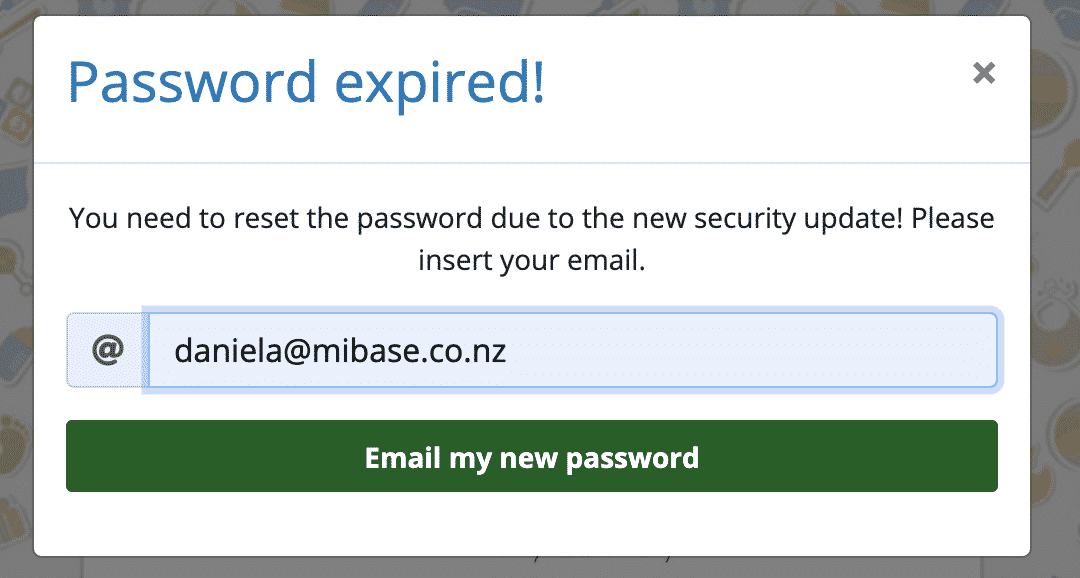
Step 3:
A Success! message will appear stating your username and (new) password has been emailed to you.
Click Go to login.
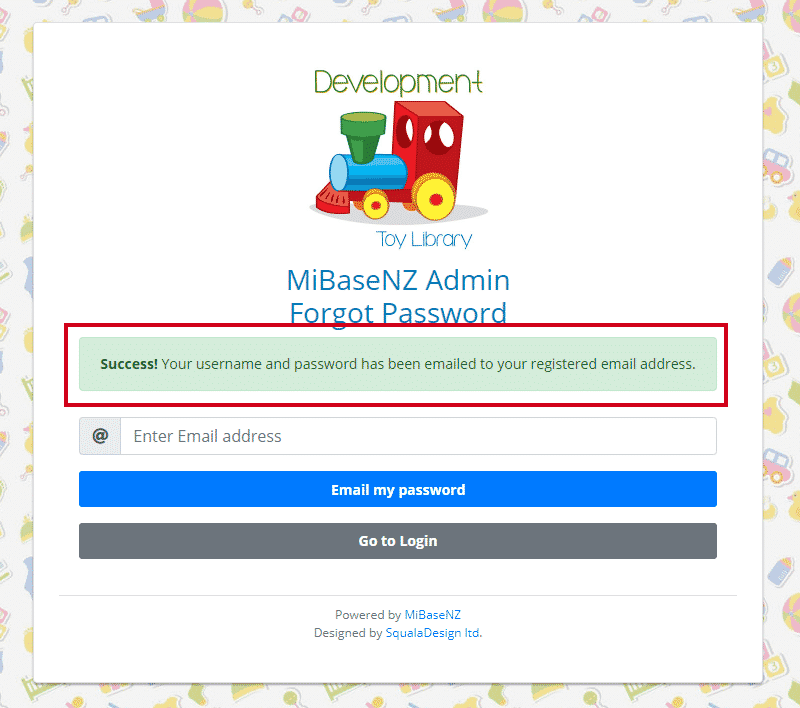
Step 4:
Check your email, you should have received an email similar to the one below.
Moving forward this is your new password however if you would like to change it after you log in using this password, go to Setup -> Add admin and edit your password there. The following article will give you further information, Edit an Administrator.
Even if you are familiar with the process, please read the article again as there are some important points for you to read around usernames, passwords, and emails and ensuring they are unique. In other words, no admin or volunteer can have the same username, password and most importantly email.
To change the content of the email template read the following article New Password – Bulk email.