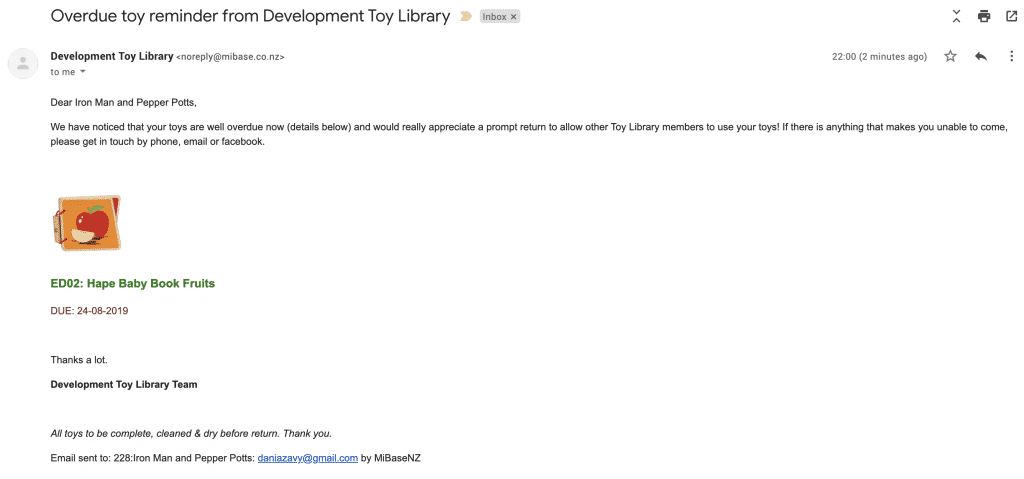How Can We Help?
When a member’s toys are overdue, you can decide how many days after they will start to receive the automatic email.
Email template
The first important step is to create/modify the email template called ‘overdue’.
Go to Setup -> Email Template and click edit.

Then change the content in the email
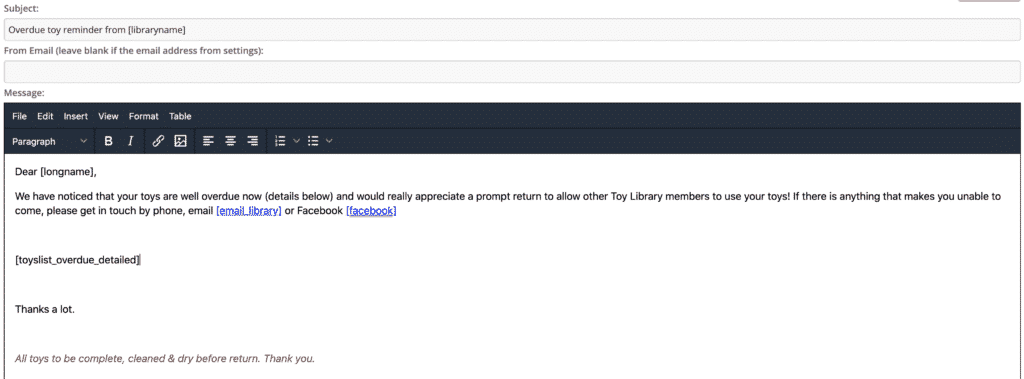
You can add any generic shortcode you like to the email, for example, in the above template, you can see [longname] or [email_library].
Follow this link to view our full list of shortcodes.
Overdue list shortcodes
For the list of overdue toys inside the email you can use these specific shortcodes:
- [toyslist_overdue_detailed]
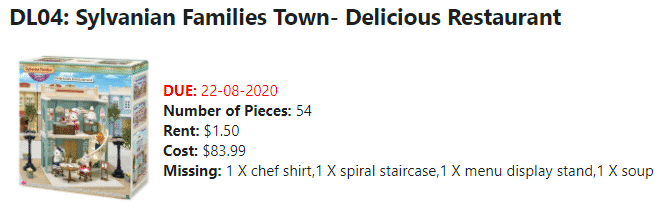
- [toyslist_overdue_pieces]
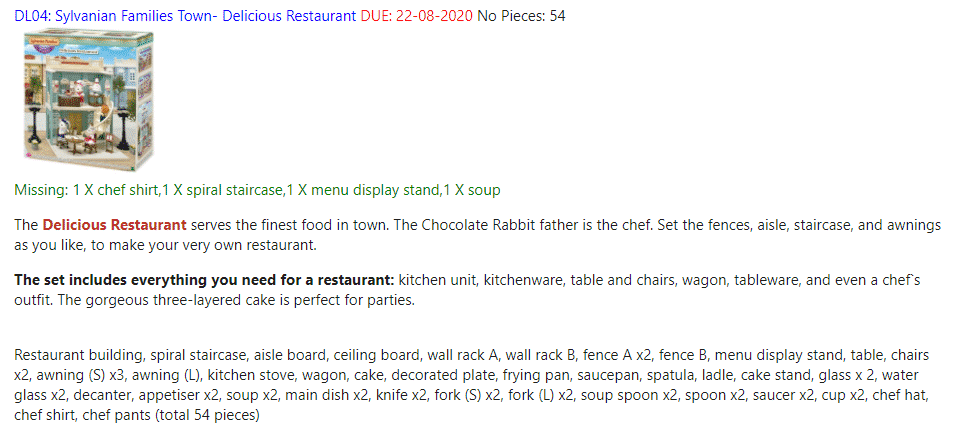
- [toylist_overdue]
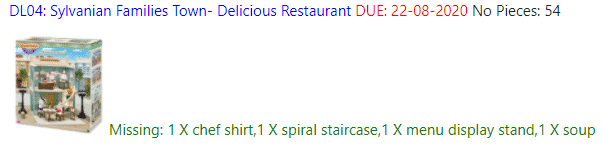
- [toyslist_overdue_small]
![]()
- [toyslist_overdue_very_short]
![]()
After saving the email, go to Setup -> Automatic Email and activate the cron job.

Using the example above, by selecting 5 days and Sunday, what this means is the email will be sent 5 days after the toy is overdue, however, depending on the days you are open, members won’t receive the actual email till the Sunday. So for example, if you are open Monday, the system knows the email needs to be sent 5 days after but it won’t be sent till the Sunday.
If the toy is still not returned, another email will be sent again the following Sunday.
A weekday has to be selected however and not Everyday if you only want the email to be sent once a week. Otherwise, the member will receive the email every day after the 5 days until the toy is returned. Very annoying for the member.
Administrator Report
Every time MiBaseNZ sends an email, the toy library admin will receive the REPORT in the email, like this
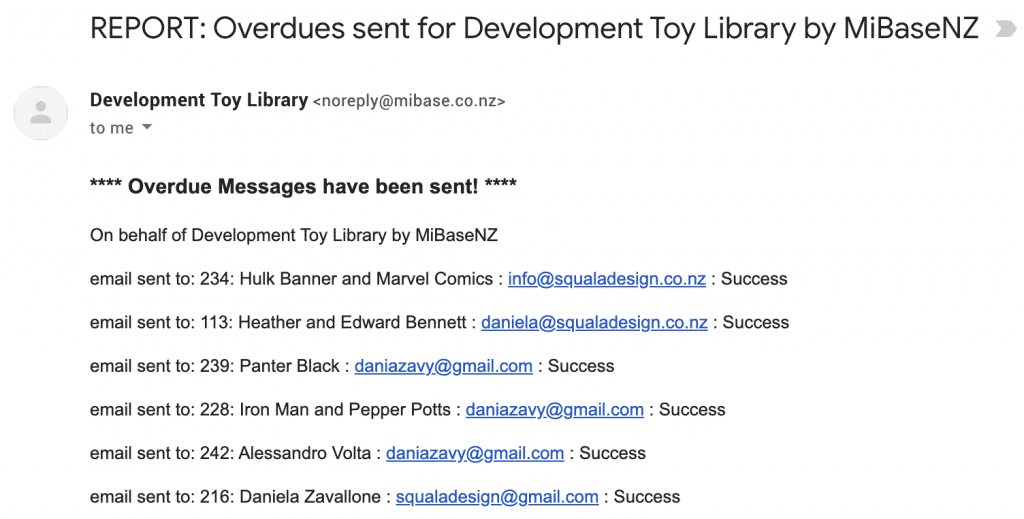
Member Email Result
The member will receive an email like this