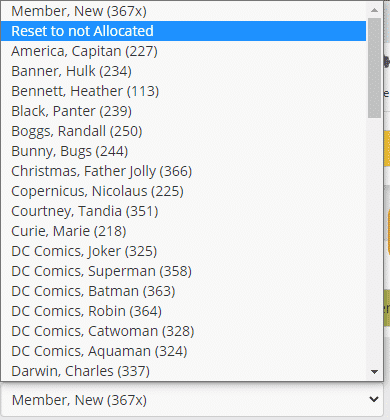How Can We Help?
This must not be confused with adding, editing or removing an actual roster. This is about a member completing a duty or having to remove them from a roster as they are unable to complete the duty.
For more information regarding rosters, follow this link Generating and deleting a duty roster.
Adding a member to a duty roster
There are two places where a member can be added to a duty roster.
- The member can log into the Member Website and select the duty for themselves under the Roster page.
 All they need to do is choose a date they would like to complete the roster and click the Add My Duty button
All they need to do is choose a date they would like to complete the roster and click the Add My Duty button - Admin can add the member via the Duty Roster page on the admin website. Go to Member -> Duty Roster
 Find the date the member would like to complete the duty and select the member’s name from the dropdown menu
Find the date the member would like to complete the duty and select the member’s name from the dropdown menu
Removing a member from a duty roster
There are three places where a member can be removed from a duty roster.
- The member can log into the Member Website and delete the duty for themselves under the Roster page or under the heading Roster Duties in the My Library page.
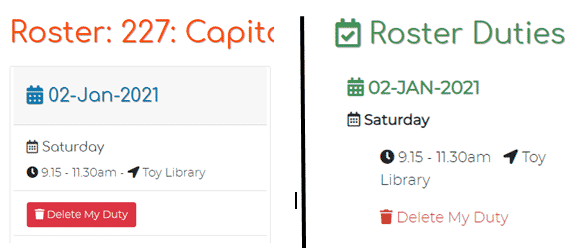 When they do this, an email will be sent to Admin to notify them that a member has deleted a duty.
When they do this, an email will be sent to Admin to notify them that a member has deleted a duty. - The same way a member is added in the Duty Roster page. In the dropdown menu, to remove the name/member, select the blank space at the top of the list.

- In the Member Detail page under the heading Roster, click the blue Edit button and from the Select Member dropdown box, click the Reset to not allocated option. Click Save Roster Duty