How Can We Help?
If you are reading this page it means your toy library has decided to use MiBaseNZ’s Member Website.
The Member Website is a fabulous tool to have as it allows your members to log in any time to see their membership, account and personal details, toy loans, and due dates, they can manage their own toy reservations, toy renewals, booking duties as well as view your library’s details and information.
It does not need to be activated as it is already available. All you will need to do is send the link to your members as well as their log-in details with the password.
Just like the Public Website, you can choose what functions/pages/modules you would like to use and see on your Member Website.
To do this you will need to check and change each setting on the Member Website Settings page.
There are two places you can access this page:
1. The most direct way is to go to Setup -> Members

2. Or indirectly, if you happen to be in the Public or Admin settings, you can select Member Website Settings at the top of the page

Using either option will take you into the settings page where you will see a list of all the settings you will need to check and change according to how you want your Member Website set up.
The list can be filtered by the modules/pages MiBaseNZ offers to make it easier to understand and to see the different functions you can choose (see outlined in the below image).
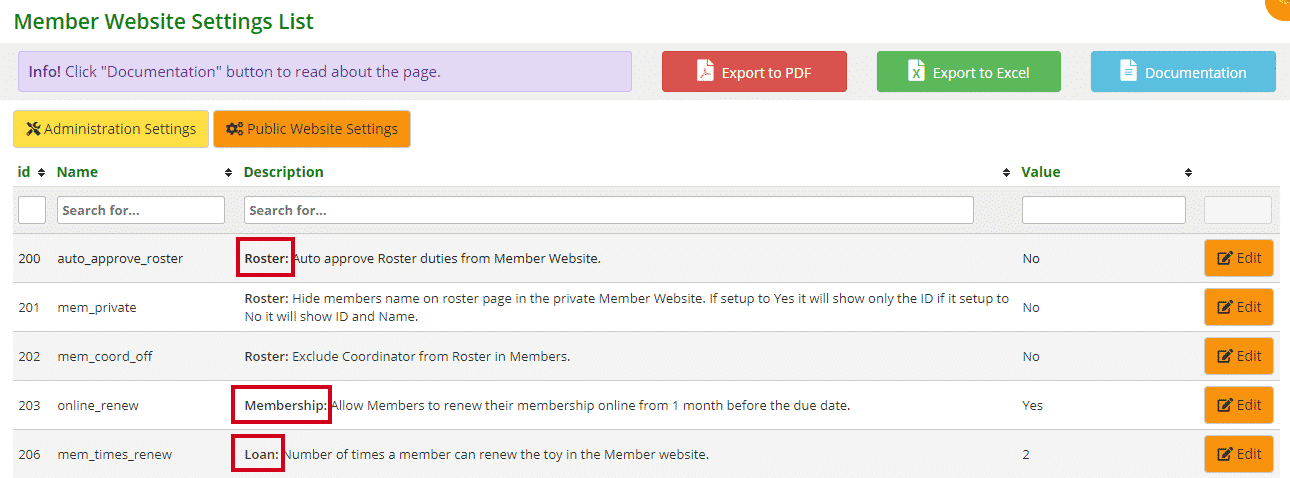
There are 5 modules/pages you can filter the list by. They are:
- Top Menu: these settings are for activating the modules/pages in the navigation bar that can be seen across the top of each page in the Member Website
- Roster: if you have decided to activate the Roster page, these settings are related to specific functions and what information can be seen
- Loan: these settings are related to toy renewals and whether your members can renew toys they have loaned and how often
- Home Page: these settings are related to information that can appear on the Home page
- Reservation: these settings are related to when, how often and how far out a member can make a toy reservation
There are three settings that do not come under one of the above options. These are:



- #203 – online_renew: this setting allows members to renew their membership online. If you choose to activate this setting, one month before a member’s membership expires a red Renew Now button will appear on the Home page with a ‘Your membership is due to expire’ message. To activate this setting, select Yes
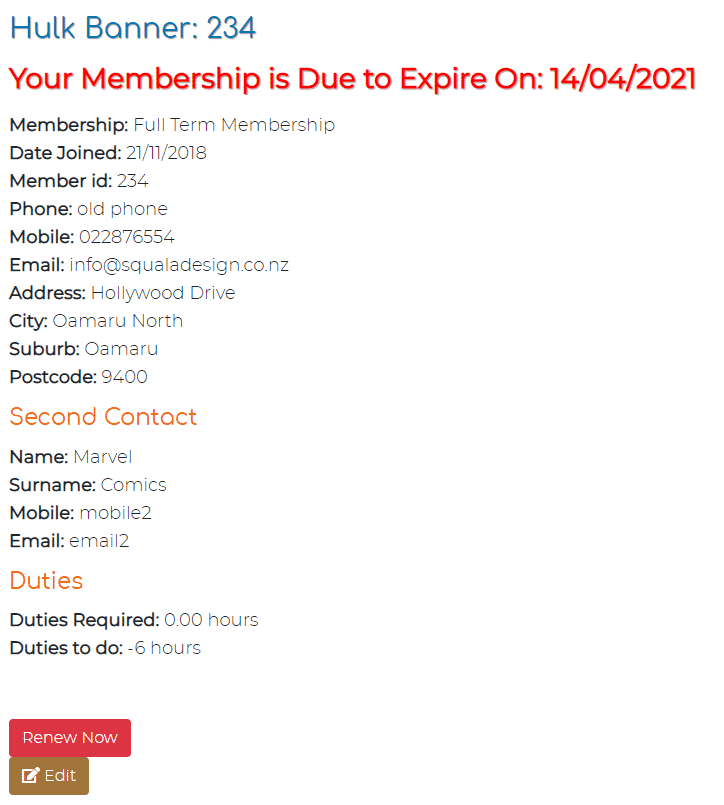
- #207 – mem_edit: this setting allows members to edit their personal details. As you can see above, a brown Edit button will appear if this function is activated. The risk however of having this function available is members can falsify their details without you knowing. If you do want this option, select Yes
- #215 – mem_transaction_intro: This setting is only relevant if you have chosen to activate the Transaction page (setting #214). If you have, this is where you can write an introduction to appear at the top of the page. Click Edit, type in your message in the text box, and click Save
Please note, if you change these settings, you must log out and then log back in again for the settings to take effect.
To view, check and change each of the above groups of settings, follow the links below.
