The post Setting up Email Templates appeared first on MiBase New Zealand.
]]>Your library can change these templates however you like. All you need to do is select the email template, click Edit, make the changes, and click Save.
You also have the option of creating your very own email template however they can only be used in bulk emails.
Go to Setup -> Email Templates 
Add new email template
To create your own email template simply click the blue Add New button to the top right of the page (see image below). Follow this link to learn how to Create your own template.
List of email’s templates
As you can see there is quite a selection of emails to choose from. These email templates can be filtered into different delivery types (see outlined in the below image) which means their functions differ in how they are sent to members. 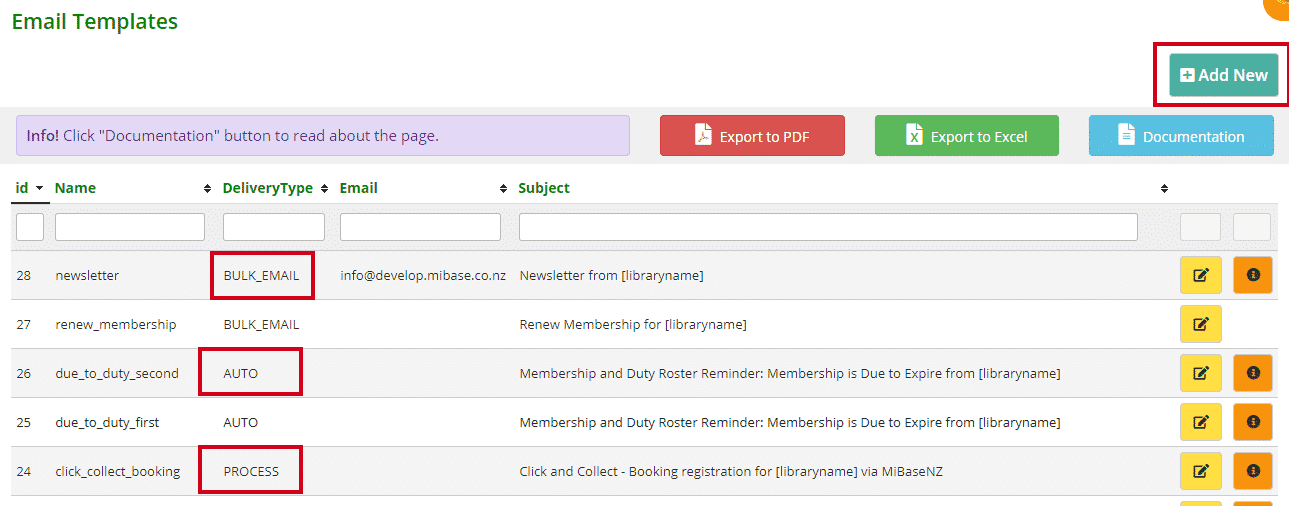
There are 4 different delivery types, they are:
- Auto: this stands for Automatic Emails which are emails, when set up correctly, are sent automatically
- Bulk Email: these are specific emails which can be sent to all or just a few of your active members by the Bulk email functionality
- Process: these emails, if activated, are sent to members after a function has been used
- Button: these emails are linked to a button within MiBaseNZ and when clicked will send the email, like email and loan receipts
To view, check and change each of the above groups of email templates, follow the links below.
Automatic Emails
- Overdue toy reminder
- Roster reminder
- Membership due to expire
- Birthday – wishing members a Happy Birthday
- Membership Expired
- Header template – once this is set up every email sent will have this header
- Footer template – once this is set up every email sent will have this footer
- Toy Reservation reminder
- Member expired go to resign
- Membership due to expire with a negative balance
- Party Pack Welcome email
- Duty due reminder Note: there is a further three duty due reminder templates, simple, first and second. These were created for libraries to set up multiple reminders. Click the above Duty due reminder link for further explanation
- Toy due soon reminder
- Member Statement
Bulk Emails
- New Member – Welcome email for new members
- Login – member’s login details
- Member Update – email asking for members to update their details
- Missing – email for members who were missing pieces from their toy returns that day
- Bulk Email – generic template you can change to your liking
- Renew Membership – like the welcome email but for members renewing their membership
- Newsletter – template you can use specifically for your library’s newsletters
- Member Transaction – email to send three months worth or the full list of a member’s transactions
- New Password – email sent to admin and volunteers when they reset their password
Process
- Membership Application Received – this is sent when a member joins using the online sign-up form on the Public Website
- Click and Collect Booking Confirmation – when a member reserves a toy and makes a booking to collect through the Member Website
Button
- Email Receipt: this button allows you to email a receipt of a member’s toy loans
- Loan Receipt: this button allows you to print a receipt of a member’s toy loans
- Payments Email: this button allows you to email or print a receipt of a member’s payment list
The post Setting up Email Templates appeared first on MiBase New Zealand.
]]>The post Using Shortcodes in Emails appeared first on MiBase New Zealand.
]]>What is a shortcode you ask? Well, a shortcode is a specific code that lets you do nifty things with very little effort. It allows you to add or embed specialised content to your email. The shortcode will automatically select the relevant information from within your database.
Pick up all information automatically from your system or database that you have setup
Below is the list of generic shortcodes that you can use and examples of how they appear in the emails. The key thing to remember when typing a shortcode into an email is that you have to use brackets around the specific word.
Shortcode list
For specific shortcodes related to specific automatic emails, please follow the below links to see them
Overdue Toys shortcodes
Toys Due Soon shortcodes
Reserved Toys shortcodes
Roster Reminder shortcodes
Member Statement shortcodes
Otherwise, here is a list of all the generic shortcodes you can use:
[firstname]: Member First Name [borid]: Member ID [expired]: Membership expiring date [longname]: Member Full Name [mobile]: Member mobile phone, not the second contact [email]: Member email, not the second contact [membertype]: Membership type for a Member [username]: username to be used in the Member Website [pwd]: password to be used in the Member Website [address]: Member Address [children]: Member children name, only one, to be used for a Birthday email template [balance]: Member’s balance [toys_value]: Value of all toys hired by the member [now]: the date of the email [nextroster]: member’s next rostered duty [payment_info]: your toy library’s account details. This information needs to be added to the Edit Website page under Setup. Read the article Edit your Public & Member Websites. Scroll down to the Payment Information: Instructions for members – Joining section. [missing]: List of missing pieces that the member missed, for example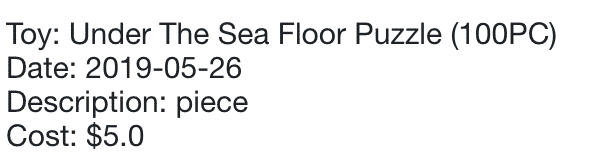 [toyslist_pieces]: Toy on loan list with description (toyslist_pieces)
[toyslist_pieces]: Toy on loan list with description (toyslist_pieces)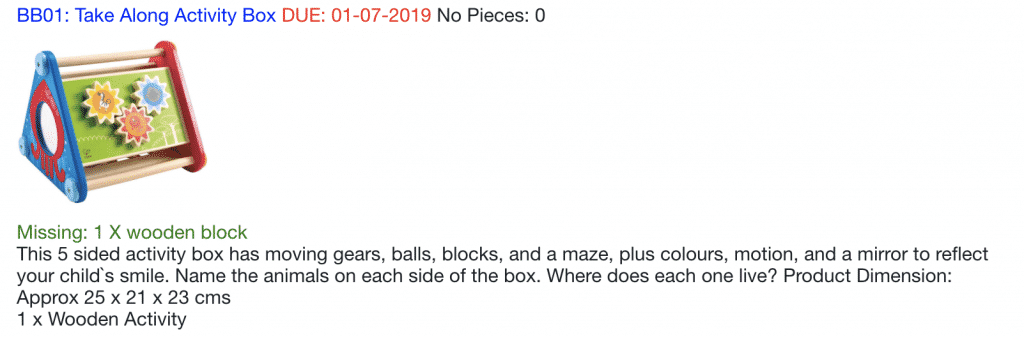 [toylist]: Toy on loan (toylist),
[toylist]: Toy on loan (toylist),for example
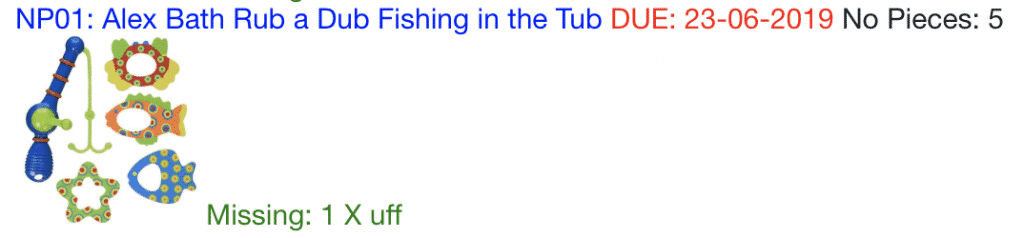 [toyslist_detailed]: Toy on loan list very detailed (toyslist_detailed),
[toyslist_detailed]: Toy on loan list very detailed (toyslist_detailed),for example
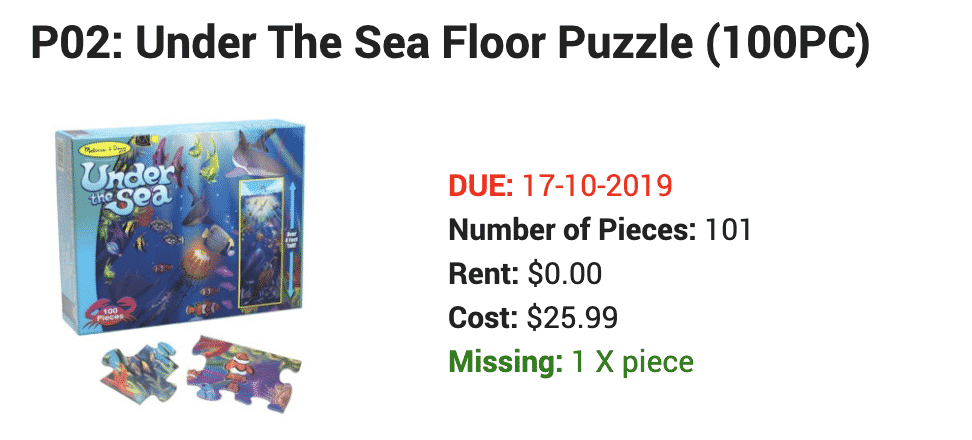 [toyslist_small]: Toy on loan list small (toyslist_small),
[toyslist_small]: Toy on loan list small (toyslist_small),for example
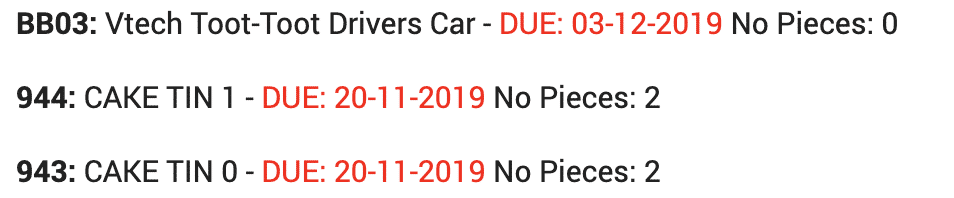 [toyslist_very_short]: Toy on loan list very short (toyslist_very_short),
[toyslist_very_short]: Toy on loan list very short (toyslist_very_short),for example
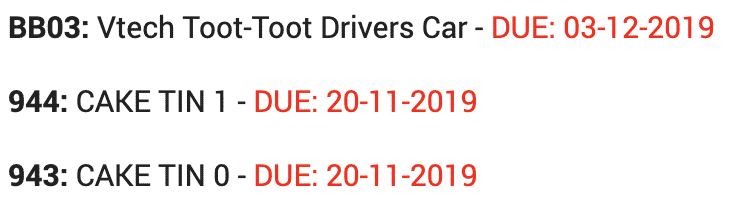
How to add shortcodes to an email
An example is the login email. All the words in brackets are shortcodes.
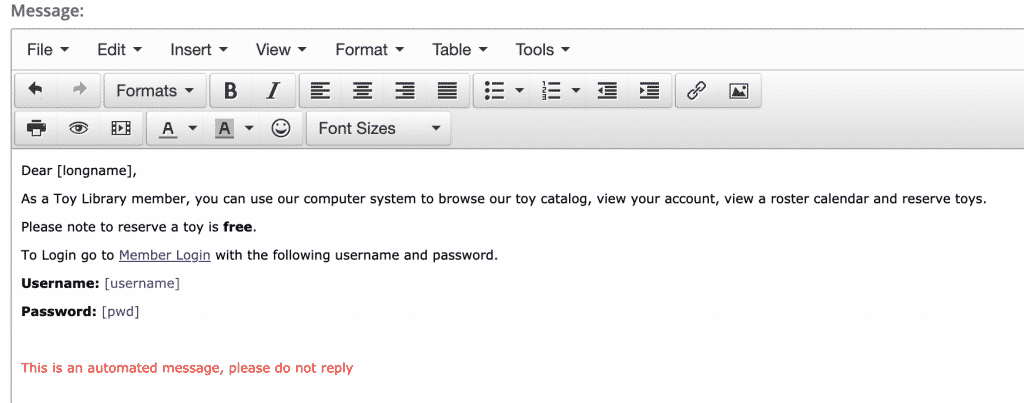
and the result is:
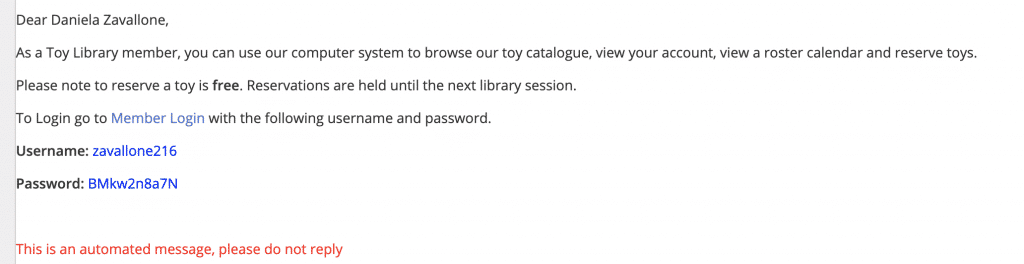
Follow this link to find out How to send bulk emails to your members.
The post Using Shortcodes in Emails appeared first on MiBase New Zealand.
]]>The post Header template for all emails appeared first on MiBase New Zealand.
]]>Note: you do not see the header in the individual automatic or bulk email templates so you need to be careful you don’t repeat the same information in these email templates that are already in the header template
The header template usually only contains the library’s name and logo. Very little content is needed.
To create/modify the template go to Setup -> Email Templates

Type ‘header’ in the Name search box and click the yellow ‘Edit’ button alongside it.

Then change the content in the email and click ‘Save’.
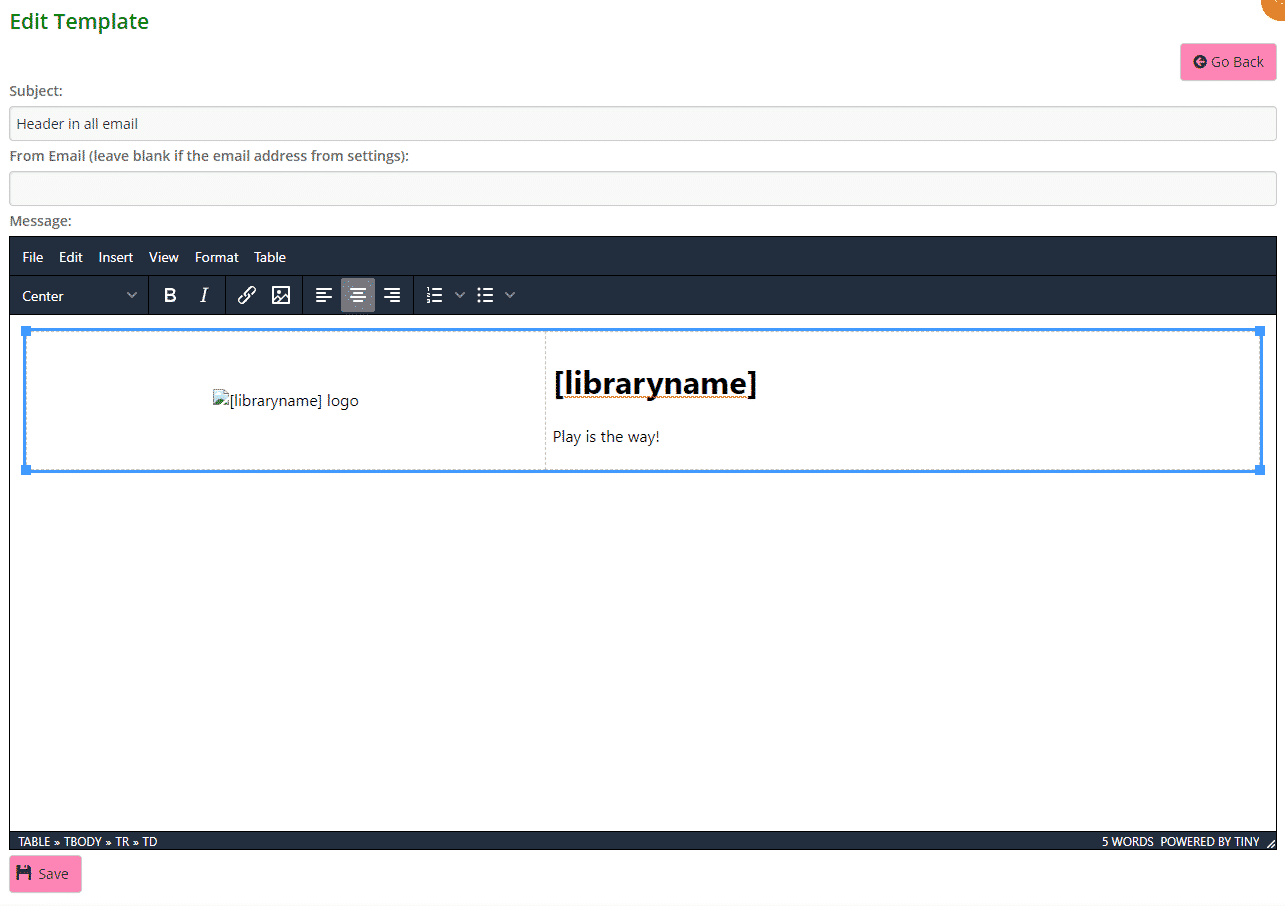
To upload your library’s logo you need to send an email to us.
As you can see there is only one shortcode used, [libraryname], however you can add any generic shortcode you like. Remember it is only a header, so not a lot of information is required, also, remember that all emails will be opened in mobile or tablet or computer, don’t add too much information.
Look at our documentation here https://mibase.co.nz/knowledge-base/use-shortcode-in-the-email/ for the whole list of shortcodes.
Once saved, members will receive emails with the header looking like this
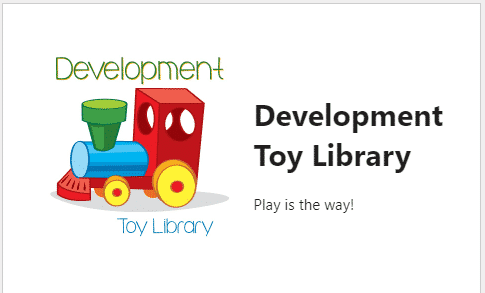
The post Header template for all emails appeared first on MiBase New Zealand.
]]>The post Footer template for all emails appeared first on MiBase New Zealand.
]]>Note: you do not see the footer in the individual automatic or bulk email templates so you need to be careful you don’t repeat the same information in these email templates that are already in the footer template
The footer template usually contains the library’s name, opening hours and contact details. Very little content is needed.
To create/modify the template go to Setup -> Email Templates

Type ‘footer’ in the Name search box and click the yellow ‘Edit’ button alongside it.

Then change the content in the email and click ‘Save’.
As you can see below, the email closing or sign off has been added. Adding it here saves you adding it to each email template.
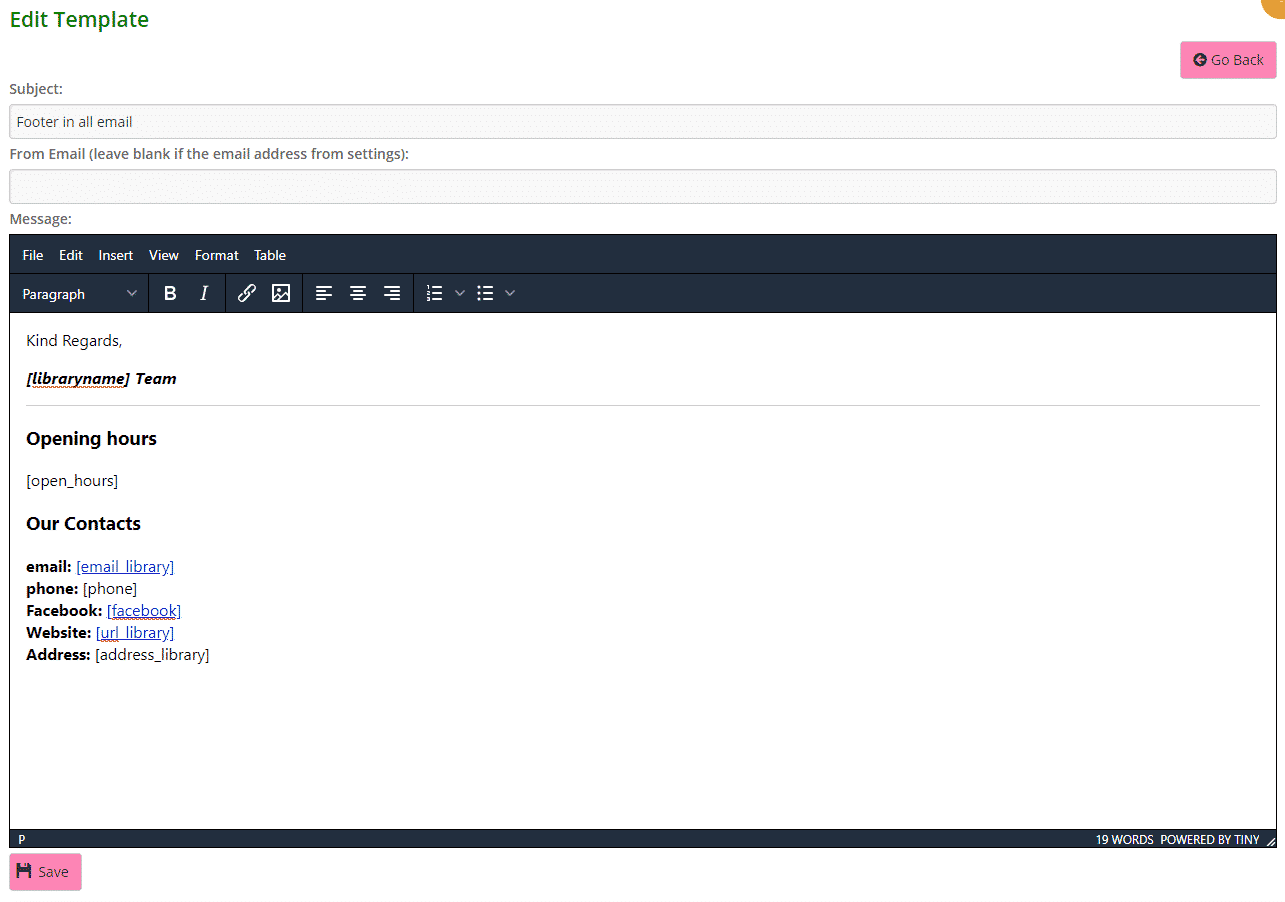
You can add any generic shortcode you would like displayed, for example, in the above email, you can see [open_hours] or [email_library].
Look at our documentation here https://mibase.co.nz/knowledge-base/use-shortcode-in-the-email/ for the whole list of shortcodes.
Once saved, members will receive emails with the footer looking like this
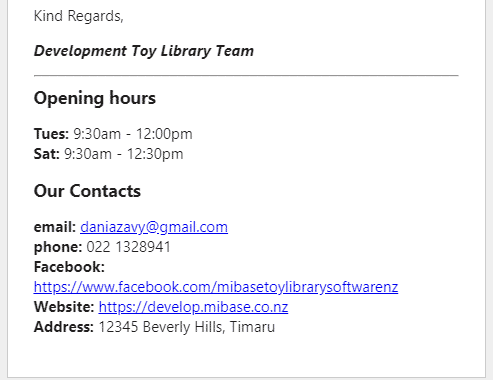
The post Footer template for all emails appeared first on MiBase New Zealand.
]]>The post Emailing a toy loan receipt appeared first on MiBase New Zealand.
]]>It is as simple as clicking the yellow ‘Email Receipt’ button under the toy loans list.

The email is automatically sent and a Success message appears above the toy loan list

Email template
The first important step you need to do before using this function is to create/modify the email template called ‘email_receipt’.
Go to Setup -> Email Template and click the yellow edit button alongside it

Then change the content in the email and click ‘Save’
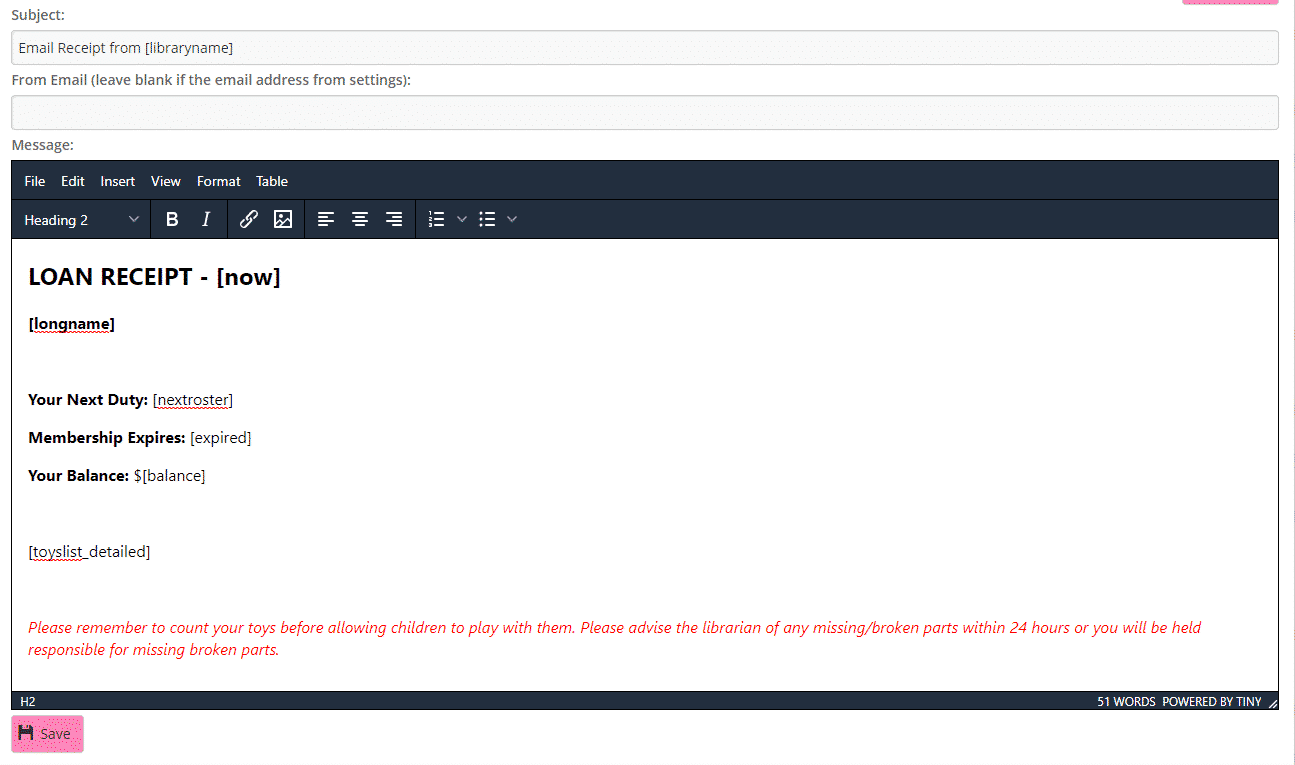
You can add any generic shortcode you would like displayed, for example, in the above email, you can see [longname] or [balance].
Look at our documentation here https://mibase.co.nz/knowledge-base/use-shortcode-in-the-email/ for the whole list of shortcodes.
Toy Loan List shortcodes
For the list of loaned toys inside the email you can use these specific shortcodes:
- [toyslist_pieces]: Toy on loan list with description
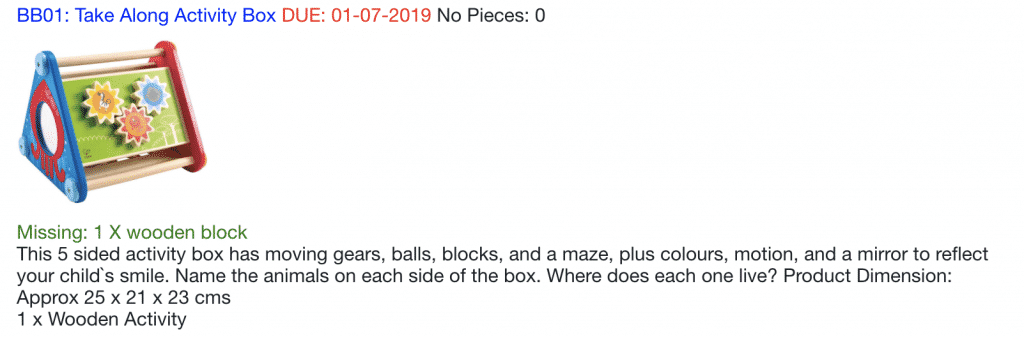
- [toylist]: Toy on loan
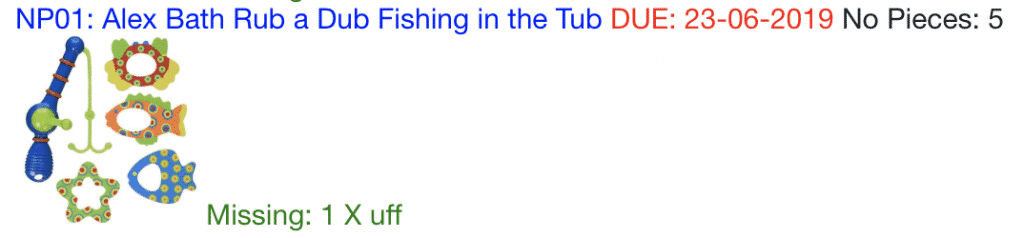
- [toyslist_detailed]: Toy on loan list very detailed
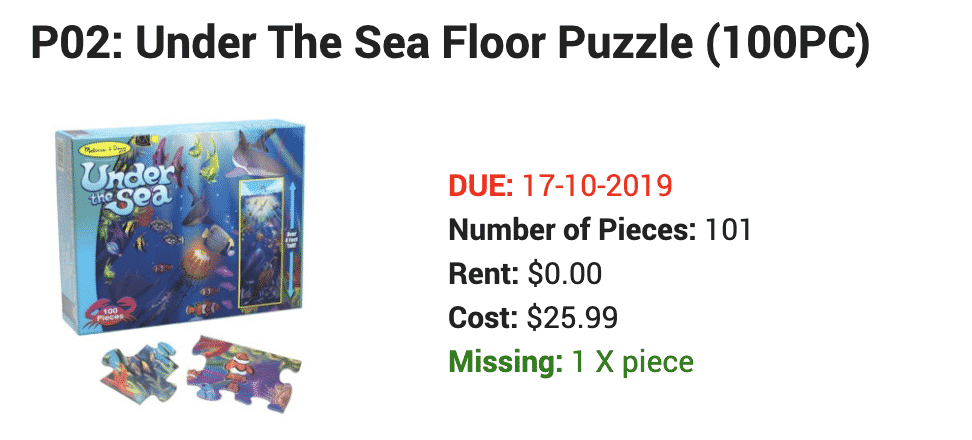
- [toyslist_small]: Toy on loan list small
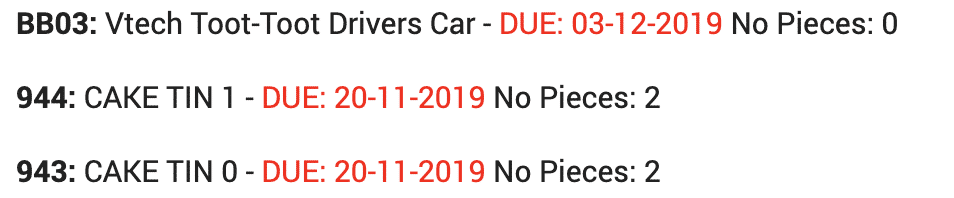
- [toyslist_very_short]: Toy on loan list very short
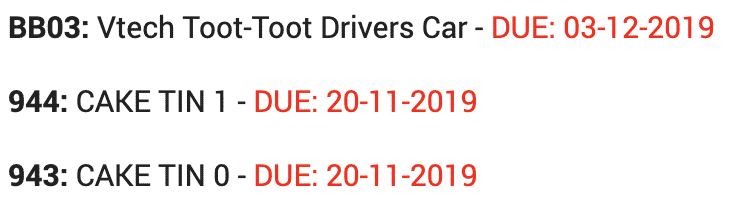
The post Emailing a toy loan receipt appeared first on MiBase New Zealand.
]]>