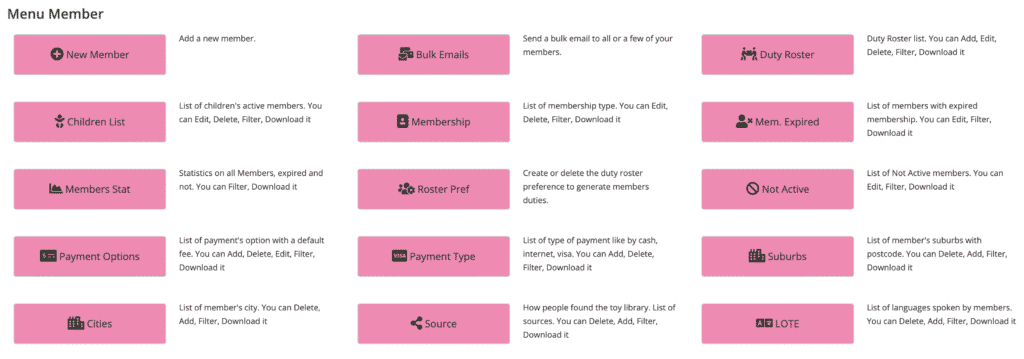Create a New Membership
Setting up your membership types is very important and must be completed before adding in all your members and acquiring new ones.
Renewing a Membership
Renewing a membership in MiBaseNZ can be done in two places, in the admin website or by the member in the Member Website.
Children List page
MiBaseNZ Children List page shows all children belonging to active members only, meaning children of expired or not active members will not be listed here.
How to add, edit or delete a child’s details
To add a new child or to edit or delete an existing child’s details, you need to go to the Member Detail page or the Children List.
Not Active Members page
To see a full list of resigned or locked members, their account balance or the reason for their not active status, go to the MiBaseNZ Not Active page.
Members Expired page
To see a full list of your expired members, their account balance and duty situation, go to the MiBaseNZ Members Expired page.
Members Stat page
MiBaseNZ’s Members Stat page allows toy libraries to view specific information on all their members; active, expired, resigned and locked.
LOTE (Language Other Than English) – add or delete
To assist you when setting up a new member, MiBaseNZ has created a LOTE page where you can add or delete languages and nationalities.
This will also provide you an informative guide of what languages your members speak which can be helpful when making decisions with your toy purchases.
Payment Types – add or delete
MiBaseNZ has created the Payment Type page to check, add and delete different types of payments that your toy library specifically uses.
Go to Member -> Payment Type
How to setup your default region
In MiBaseNZ you can setup the default region you would like to use in the new member form by going to Setup -> Administration