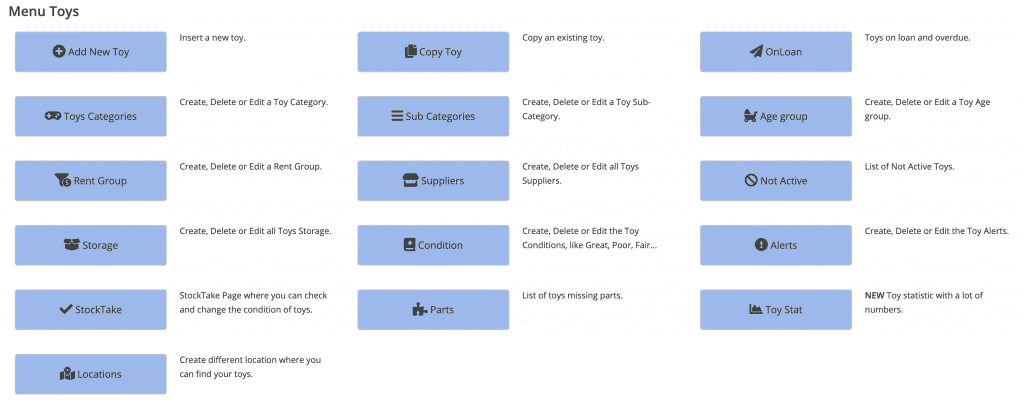Rent Group – create, edit or delete
If your toy library uses hire fees for your toys, you will need to create a list of different hire fees in MiBaseNZ’s Rent Group page.
Copy Toy page
A great way to save time when adding a new toy which is the same or very similar to an existing toy is to use MiBaseNZ’s Copy Toy page.
Toy Storage – create, edit or delete
If your toy library uses toy storage for your toys, you can create a list of different storage options in MiBaseNZ’s Toy Storage page.
Locations – create, edit or delete
MiBaseNZ’s Locations page will help with organise your toy library, particulary if it’s large. It also shows volunteers where to return toys.
Suppliers page
MiBaseNZ’s Suppliers page allows toy libraries to record all toy suppliers they use. It is great for volunteers or future committee members.
Age Group – create, edit or delete
MiBaseNZ’s Age Group page allows you to create a list of age groups which you can then allocate to each toy.
Toy Conditions – create, edit or delete
MiBaseNZ’s Condition page allows your library to create a list of different conditions for your toys which is handy when stocktaking.
The importance of toy categories
When starting to use MiBaseNZ, setting up the Toys Categories page and the different types of categories are important for your toy library for a number of reasons. Before adding new toys to your library, you need to set up MiBaseNZ’s Toys Categories page and the different types of categories.
Adding a new toy category
Before adding in your toys and acquiring new ones, it is important MiBaseNZ’s Toys Categories page is setup correctly.
Editing a toy category
Once you have created a toy category in MiBaseNZ’s Toy Category page, you can easily edit it or add a rent value for all the toys.