How Can We Help?
MiBaseNZ’s system menu is a bar-shaped menu located below the MiBaseNZ logo. It provides you with a wide range of the most helpful functions on the MiBaseNZ system. The design of the second menu allows you to get to the most commonly used functions quickly with just one click.
Below is MiBaseNZ home page. It is the first screen you see when you log in. Underneath the MiBaseNZ logo, you will see a horizontal bar of buttons (outlined). This is the second menu.
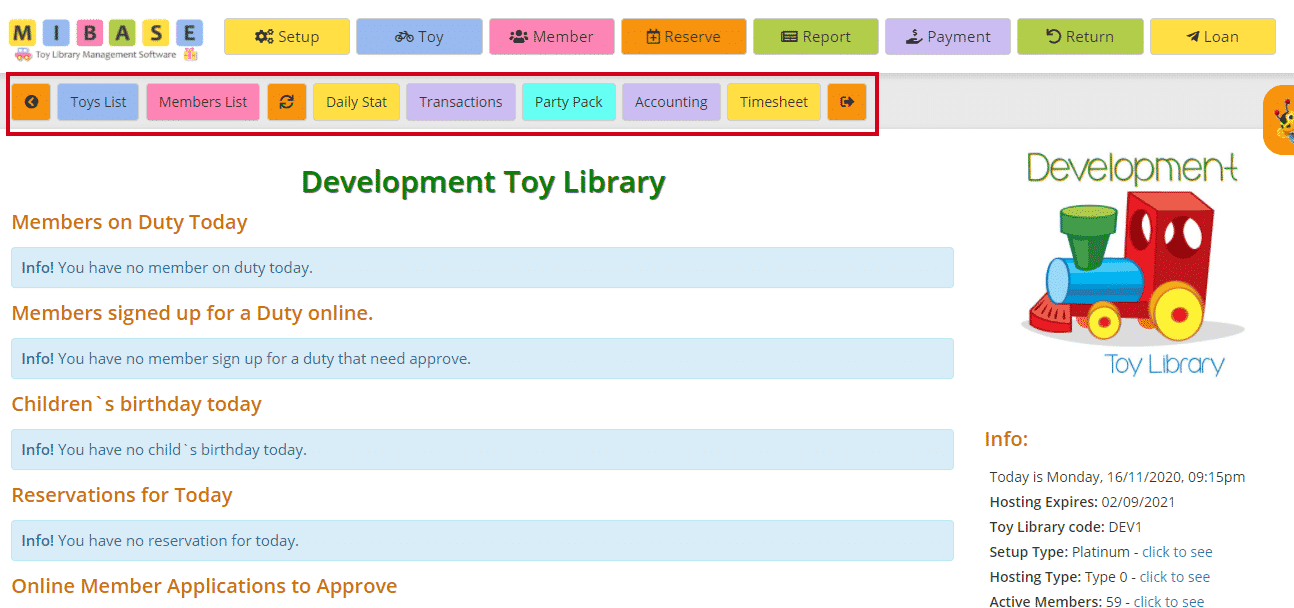
Note: Some extra functions will appear in the second menu depending on certain pages you have viewed in MiBaseNZ. This is explained below.
Explaining each function in the second menu

Back Arrow
The first orange button is the go back function; as the name suggests it is a quick way to go back to the previous screen.
Toy List
This function allows you to view all your library’s list of active toys as well as a range of information about each toy. For a comprehensive explanation of this function please refer to the Viewing the Toy List article.
Toy number
Sometimes you will notice a toy number appear on the second menu next to the Toys List, for example, the number BB01 in the image above (in blue). This is usually because you have just clicked into viewing or editing that particular toy’s details.
Bookings
Sometimes this function appears on the second menu because you have gone into editing or viewing a toy. The bookings screen allows you to view and add reservations or bookings of toys.
Picture
Sometimes the picture tab appears on the second menu because you have gone into editing or viewing a toy. The picture screen allows you to view and upload an image for a toy. For more information on this go to the article on Toy Images.
Member List
The Member List page has been set up to display all member details, account balances and duty status. Please refer to the Member List article for a more in-depth look at this functionality.
Member number
Sometimes you will notice a member number appear on the second menu next to the Member List, for example, the number 227 in the image above (in pink). This is usually because you have just clicked into viewing or edit that particular member’s details.
Refresh
Click this orange button if you would like the page reloaded.
Daily Stat
This page has been designed to show the statistical information for each daily session at your toy library. If you would like to read more about generating daily stats on your toy library please refer to the Daily Stat article.
Transactions
Daily transactions of your toy library are displayed here. There are many ways to sort the data according to your preferences. If you would like more help with entering and managing transactions please refer to the Transactions article.
Party Pack
This module allows for non-members of the toy library to hire toys for a party. Here you can set up the content relating to party pack and how it looks on the public website. This button will appear only if you purchased the module. For more information click this link: Party Pack Module
Accounting
This function is used by Treasurers and Administrators to keep track of all money-related transactions that take place at your toy library. For more information on how to view and display your daily toy library transactions please refer to the Accounting article.
Timesheet
This is a brand new functionality. It is part of the Human Resources module. Toy Library employees will now be able to record their hours using this function. Article to follow soon.
Forward Arrow
The last function you will see is the orange log out button. If you forgot to log out when you finished your session, the system will log you out after 15 minutes.
