How Can We Help?
When you log in to MiBaseNZ’s Admin Website, you will be taken to the home page where you will see a list of what is happening in your library for the day or applications or duties that need to be approved, information that provides an overview on your library’s current status as well as important links to sources of relevant information that will assist you in using MiBaseNZ.
Most functions on the page are automatic but there are some that can be activated or deactivated depending on what your library would like to use.
The Home Page schema is described in the image below.
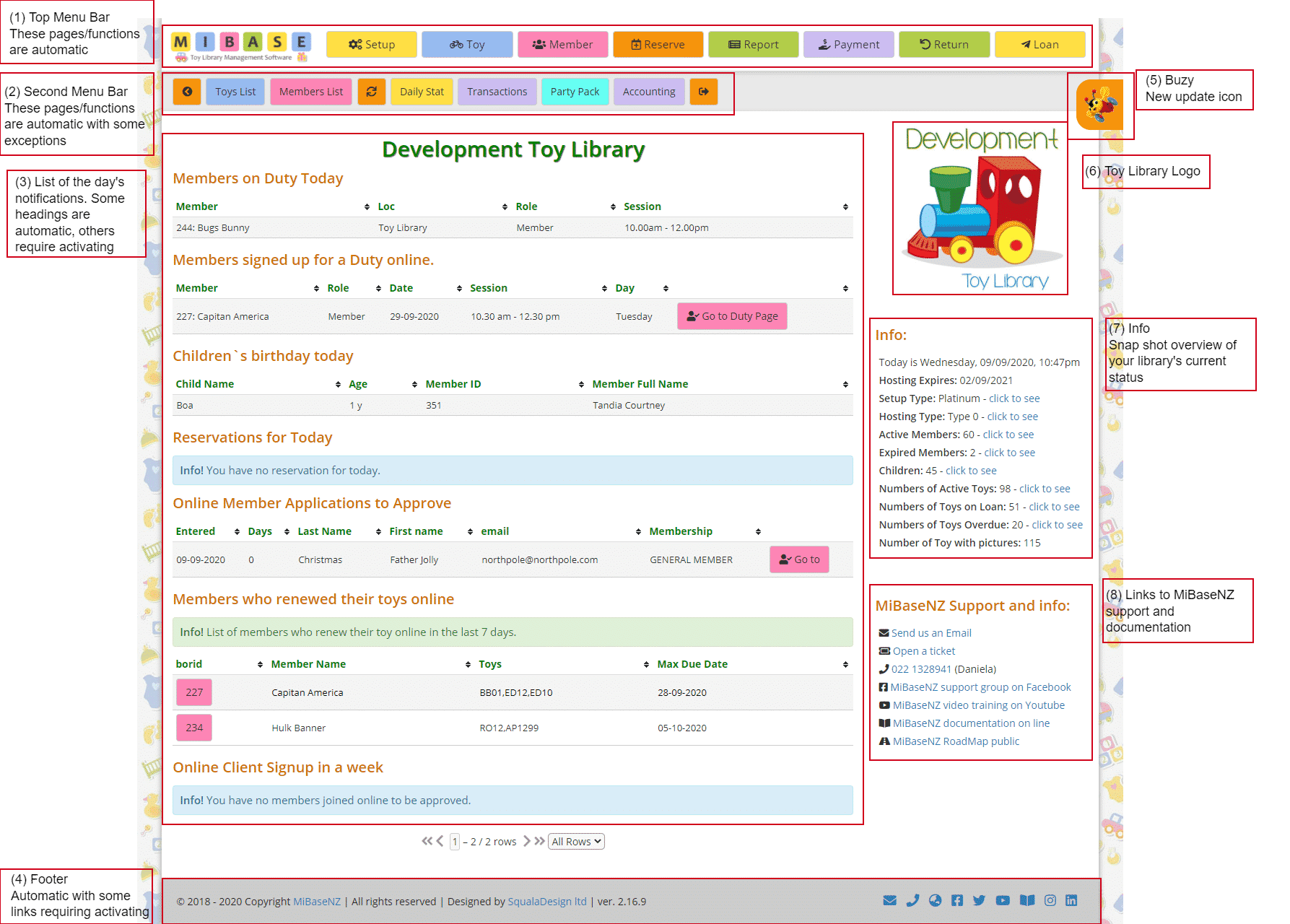
(1) Top Menu Bar:
Located at the top of every page on the admin website, this bar-shaped menu lists all the categories needed for managing, maintaining and using MiBaseNZ.
- MiBaseNZ Logo: Clicking this logo no matter what page you are in will take you back to the Home Page.
- Setup/Toy/Member/Reserve: these pages have further sub-categories related to the heading. Under each of these headings in the Documentation page, you will see a list of articles for each of these sub-categories explaining in detail how to use them.
Note: the Reserve button will only be seen if your toy library setup type is GOLD or PLATINUM and only if you have activated the Reservation function. - Report: this page is where you will find a rather extensive list of reports that you can choose from and download or print. The reports can be one-off or daily or selected over a date range.
You also have the option of downloading bag labels in bulk for specific toy categories.
Go to the article Reports for further explanations - Payment: this page is where you will see the full list of transactions and payments for an individual member. Go to the article Payments for further explanations
- Return: this page is quite simple and is where admin can return toys that have been on loan. To see how to use this page go to the article How to return a toy
- Loan: this page is a lot more involved compared to the Return page. Not only can admin loan toys from this page but also return toys as well as a number of other functions. Go to Understanding the Loan page for detailed explanations
(2) Second Menu Bar:
Located at the top of every page in the admin website, this bar-shaped menu lists the most commonly used or most relevant day to day functions. Go to the article Second Menu for further explanations
(3) Daily Notifications:
This section of the home page will list the notifications (if any) relevant for that day as well as any actions required by admin. Some of these headings are automatic, others can be activated/deactivated.
- Members on Duty Today & Members Signed up for Duty online: these two notifications are only relevant if you are using the Roster System in Admin and/or in the Member Website in which case they will need to be activated. Follow this link to see how
- Children’s birthday today: this is automatic
- Reservations for today: this notification needs to be activated if you are allowing members to make their own reservations through the Member Website. Follow this link to see how
Note: as mentioned above, this list will only appear if your toy library setup type is GOLD or PLATINUM and only if you have activated the Reservation function. - Online Member Applications to Approve: if you have decided to activate the Join Now page on the Public Website, this notification will automatically appear on the home page. To activate this page follow this link. If a member has signed up online you will need to approve their application by clicking the pink “Go to’ button
- Members who renewed their toys online: if you are using the Member Website, this will be automatic. A list will appear of the member/s and toy/s they renewed within the last 7 days if any
- Online Client Signup in a week: this notification will only appear if you have paid for the Party Pack Module.
(4) Footer:
Located at the bottom of every page in the admin website, highlighted in blue are links and icons to MiBaseNZ’s website, contact details and public forums. There is also the latest updated version of the system.
(5) Buzy:
Buzy is the new updates icon located on the right of every page in the admin website. If you click on it a popup box will appear with information about the latest updates, the list of bugs fixed, a link to the article in MiBaseNZ’s website and any links to the necessary documentation as well.
(6) Toy Library Logo:
The logo is automatic and will appear on the home page of all the websites; admin, public and member. It is part of the initial setup with MiBaseNZ, if you need to change it, please send an email to daniela@mibase.co.nz.
(7) Info:
As well as the day’s date and your hosting and setup type, you will also see a list of your library’s statistics as well as quick access links to this information.
(8) MiBaseNZ Support and info:
Here you will see quick access links to various types of support.
- Email & mobile number for Daniela if you have any queries
- Open a ticket is the link to MiBaseNZ’s Helpdesk where you can submit tickets for bugs, issues, information, suggestions etc.
- Facebook – MiBaseNZ has a support group on Facebook for toy libraries to join
- Video Training – Daniela has held some training webinars around specific MiBaseNZ functions which were recorded and saved on Youtube where anyone can view, there are also some very short videos, less than 10 minutes, to show a specific page/function.
- Documentation – this is where you can find articles or ‘How to use’ guides written on each page/function/module for MiBaseNZ
- Roadmap – this is a direct link to the system to keep track of all improvements, new modules and bugs to fix which toy libraries can access and view
