How Can We Help?
An amazing feature of MiBaseNZ is the ability to set up and send emails to your members automatically. You can imagine how much time will be saved by not having to do these manually and by not having to remember to do them.
These Automatic Emails, also known as Cron Jobs, will be sent during the night, between 1:00 am and 4:00 am. The cron job is always active within MiBaseNZ, you just need to specifically activate them for your system.
There are a number of different types of automatic emails you can choose to use. You can choose the day you would like them sent and how many days before or after the event they are sent.
To see the full list of automatic emails, go to Setup -> Automatic Email 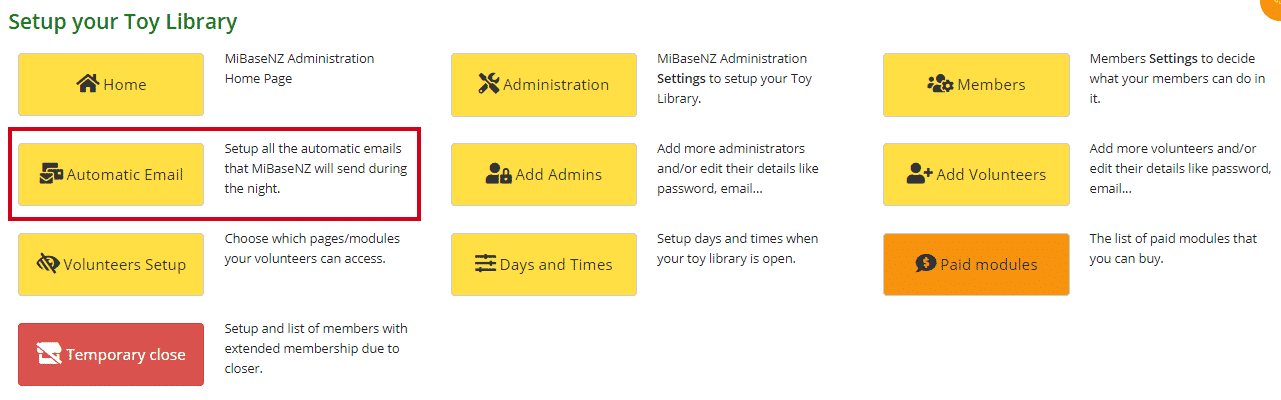
Before you start activating and using these emails, you will need to set up the Header and Footer templates. Once set up, every email, when sent, will automatically have the header and footer included.
Follow these links to set up your library’s header and footer templates:
Header template
Footer template
You can see by the list below how many Automatic Emails you can choose to activate and use.
Above the list, you will see two buttons, Activate All and De-activate All. These buttons allow you to either activate all the emails at once (make sure they are set up ready to go) or de-activate them all (great if your library is closed for a short while and you do not want emails to be sent out) saving you from having to do them individually.
Simply click the required button and a Success message will appear stating the changes have been made.
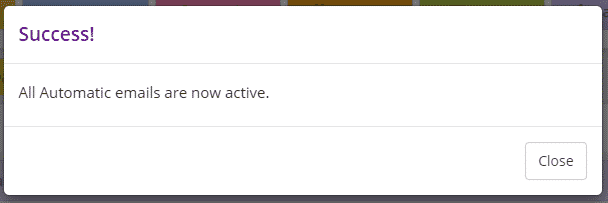
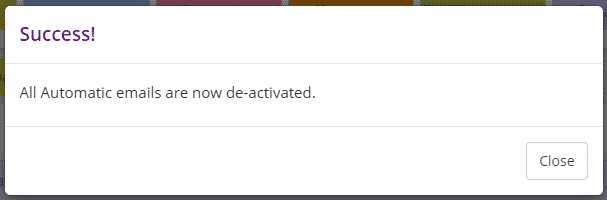
You can also decide on whether you would like to receive the admin email report or not. Under the Email Admin column if you choose Yes, you will receive the admin email report even if members will not be receiving the automatic email from the system. If you choose No, the admin report will only be sent when at least one member receives the automatic email.
You also have the option of being able to send an email whenever you want and to all the members at once by clicking the Send it Now button. The automatic email must be active for this to work.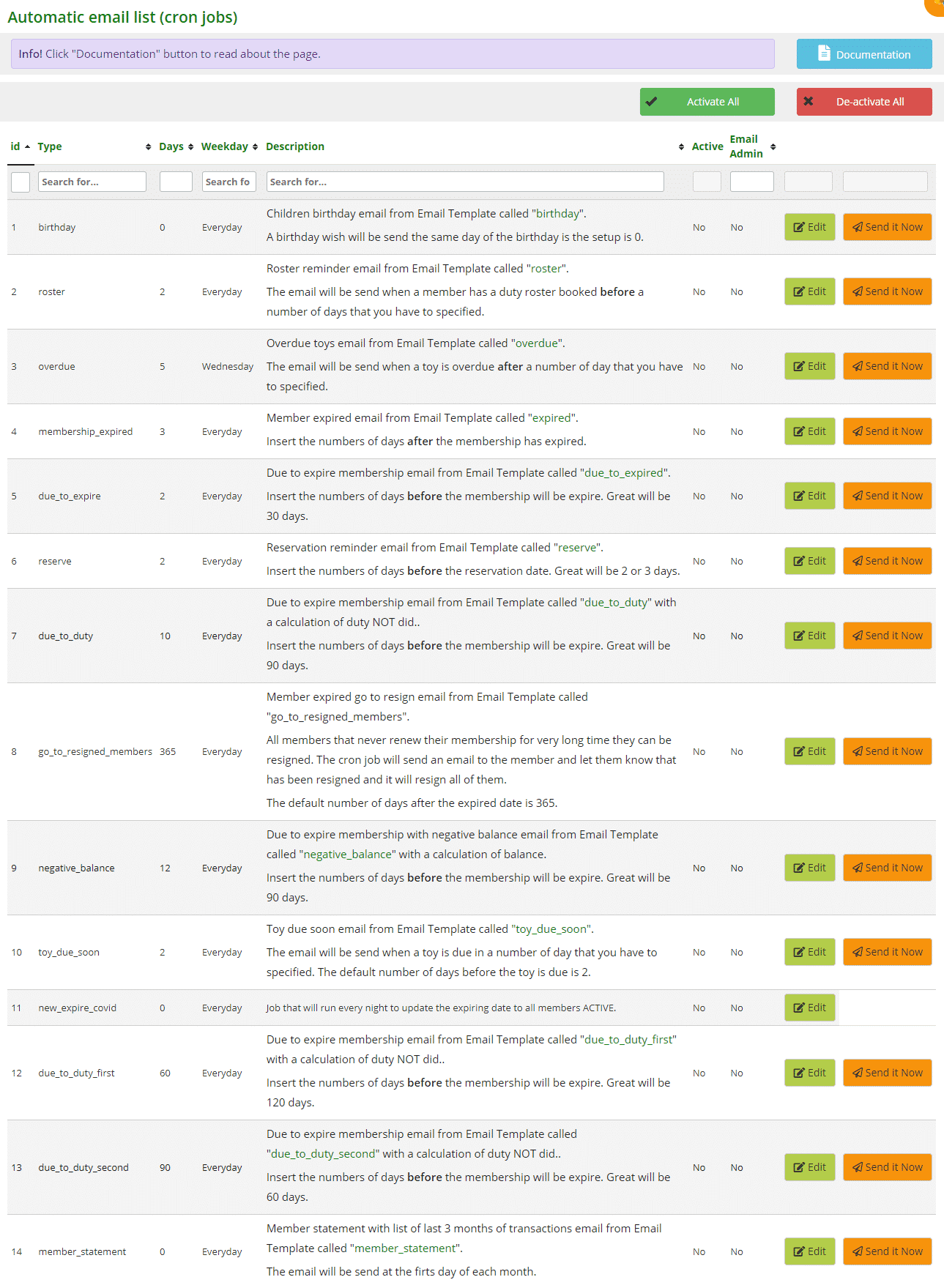
- #11 new_expire_covid: this one does not have an email template. It is linked with activating and deactivating the Temporary Closure module.
By clicking the links below, you will go to that specific Automatic Email to see how to set it up correctly.
- Birthday
- Roster reminder
- Overdue toy
- Membership Expired
- Membership due to expire
- Reservation reminder
- Duty due reminder Note: there is a further two duty due reminder templates, first and second. These were created for libraries to set up multiple reminders. Click the above Duty due reminder link for further explanation
- Member expired go to resign
- Due to expire membership with a negative balance
- Toy due soon reminder
- Member Statement
